Wie konvertiert man Videos in JPG- oder PNG-Bilder?
In today’s digital era, multimedia content plays a pivotal role in various fields, from entertainment to education and beyond. Often, we encounter situations where we need to extract still images from videos for analysis, editing, or sharing purposes. In this comprehensive guide, we will explore the various methods and tools available to efficiently convert video files into a sequence of images.
1. Why Need to Convert Video to Images?
Before delving into the methods, let’s briefly discuss why converting video to images is valuable:
• Frame Analysis : Extracting individual frames from a video allows for in-depth analysis, such as object detection, motion tracking, or frame-by-frame scrutiny.
• Content Creation : Images extracted from videos can serve as raw material for creating engaging visual content, such as thumbnails, slideshows, or social media posts.
• Quality Control : Examining individual frames helps identify and rectify issues such as blurriness, distortion, or artifacts that may affect the overall video quality.
• Sharing and Distribution : Converting video segments into images facilitates easy sharing and distribution across platforms that may not support video formats.
2. How to Convert Video to Images?
2.1 Convert Video to Images Using FFMPEG
FFMPEG, a versatile multimedia framework, offers a command-line interface for processing audio and video files. Here’s how to use FFMPEG to convert a video to images:

Replace
input_video.mp4
with the path to your video file. This command tells FFMPEG to read the input video file and save each frame as a JPEG image with a filename in the format
image_0001.jpg
,
image_0002.jpg
, and so on.
Here’s a breakdown of the command:
ffmpeg: This is the command-line tool for handling multimedia files.-i input_video.mp4: This specifies the input video file.image_%04d.jpg: This is the output filename pattern.%04dis a placeholder that will be replaced with a four-digit sequential number for each image.
After running this command, you’ll find the extracted images in the same directory where you executed the command. They will be named
image_0001.jpg
,
image_0002.jpg
, and so forth.
You can also customize the output filename pattern and format by adjusting the parameters in the command. For example, if you want to save the images as PNG files instead of JPEG, you can change
image_%04d.jpg
to
image_%04d.png
. Similarly, you can adjust the number of digits in the sequential numbering by changing
%04d
to
%03d
or
%05d
, depending on your preference.
Pros:
- Versatility in handling various video formats and codecs.
- Customizable options for output image format, quality, and naming.
- Efficient and optimized processing.
Cons:
- Requires familiarity with command-line interfaces.
- Steep learning curve for beginners.
- Resource-intensive for large video files.
2.2 Convert Video to Images Using Online Video to Image Converter
Online converters provide a user-friendly web interface for converting videos to images. Here’s how to use an online converter to convert a video to images:
Step 1 : Choose a reliable online converter that supports converting video to JPG or PNG images, open it and upload your video, then click the “Convert” button.
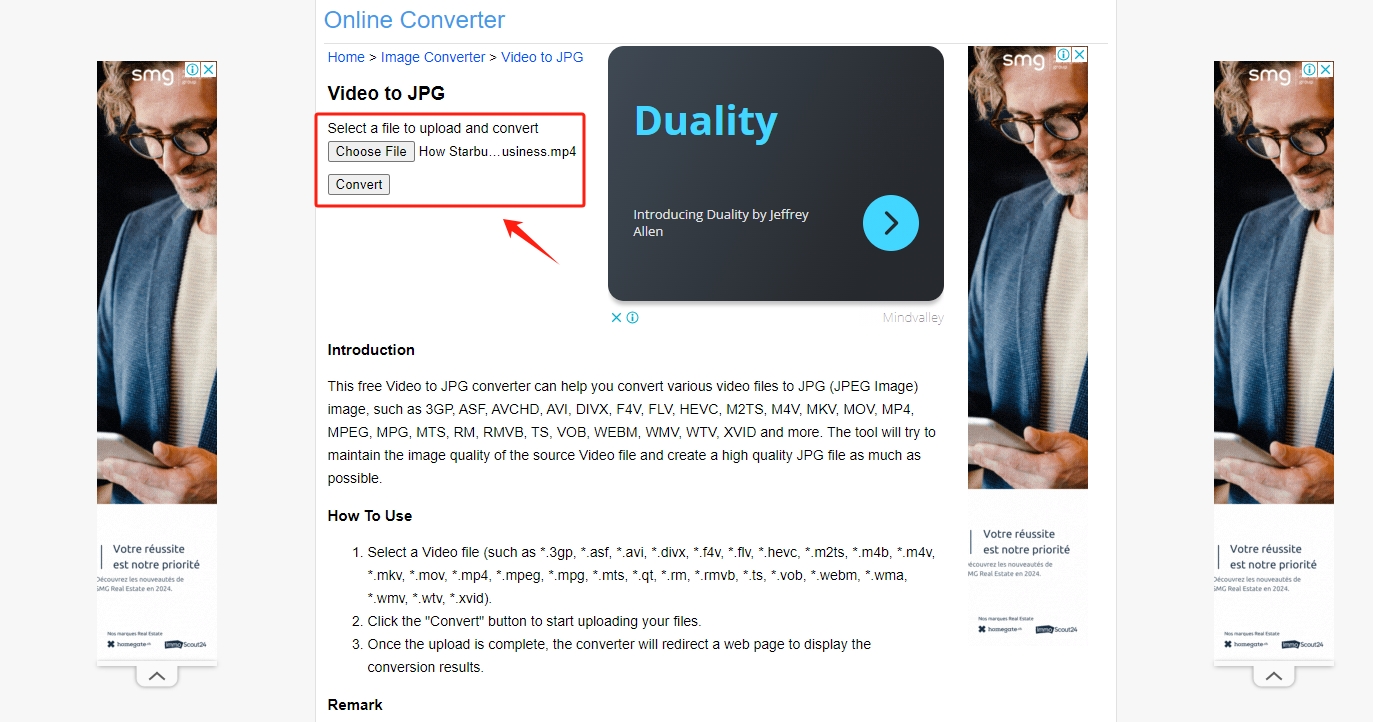
Step 2 : When the conversion is complete, click the “ Download Now ” button to get the converted file.
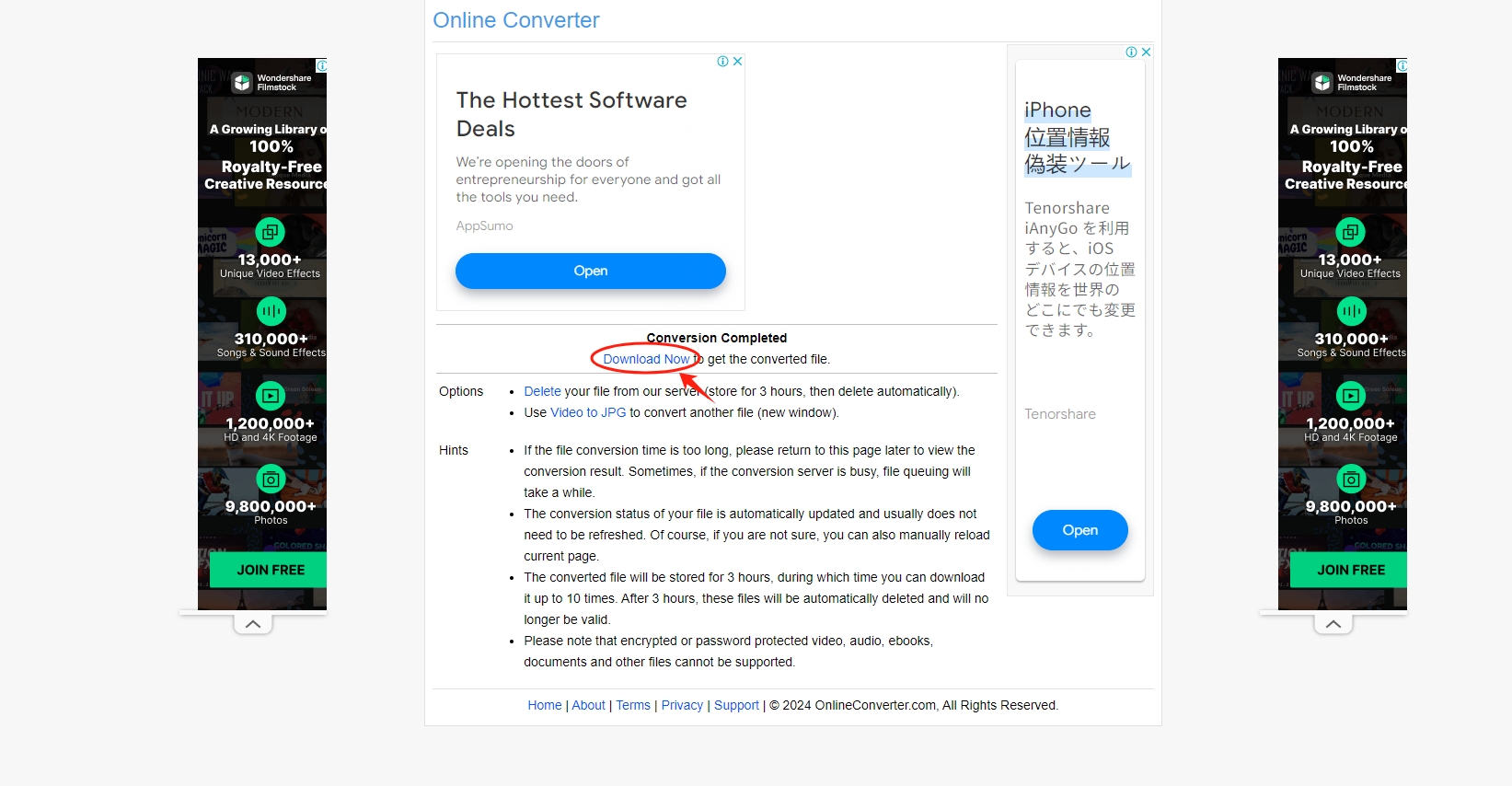
Pros:
- Accessibility from any internet-enabled device.
- No software installation required.
- User-friendly interface suitable for novice users.
- Convenient for occasional use.
Cons:
- Potential upload limitations in file size or duration.
- Potential output limitations in image resolution.
- Privacy concerns related to uploading sensitive content.
- Limited customization options compared to desktop software.
3. [Recommended] Convert Video to Images & Merge Images at one Place with Sparkit
For those who are seeking a better video to image maker, Sparkit is an excellent choice that you can consider. Sparkit allows to extract all frames from video in different formats based on subtitle, capture high quality images and save them locally with just one-click. Sparkit can also facilitate merging these extracted images into a cohesive sequence or collage, streamlining the workflow and enhancing productivity. Besides, Sparkit offers users the flexibility to customize their image output settings, enabling them to create collages that truly reflect their style and preferences.
Let’s dive into how to use Sparkit to convert a video to jpg or png images:
Step 1 : Get Sparkit for Windows and Mac computers by downloading and installing it.
Step 2 : Open Sparkit , click “ Add Video ” to upload a local video, and take pictures if the video has a caption.

Step 3 : If there are no subtitles for your video, click “ Untertitel ” and enter a local subtitle or use the “ Automatische Untertitel ” tool to create one.

Step 4 : Sparkit will display all frames extracted from the video; simply click the “ Erfassen ” button to begin capturing your desired image in original quality.

Step 5 : Click the “ Zeigen ” button in “ Bilder ” section, select a few or all of the images, then choose JPG or PNG as the output format and click “ Export Selected ” to save these images on your computer.

Step 6 : If you need to combine these images into one, simply go to the “ Vorschau ” zone, change the image output style, size, space, and format, and then click the “ Export ” button to get a new image that includes all information that you want to display.

Conclusion
In conclusion, extracting still images from videos is crucial for analysis, content creation, and distribution. Methods such as FFMPEG, online converters, and specialized software like Sparkit offer diverse options, each with its advantages and considerations. If efficiency and advanced functionality are paramount, it’s suggested to explore Sparkit as a preferred option. Sparkit not only streamlines the video-to-image conversion process but also enhances productivity by offering features such as batch processing, subtitle-based frame extraction, and seamless image merging capabilities. By downloading and trying Sparkit , users can experience firsthand the efficiency and convenience it brings to multimedia processing tasks.