How to Batch Rename Photos: A Comprehensive Guide
Batch renaming photos is a crucial task for anyone dealing with large volumes of images. Whether you’re a photographer, a content creator, or simply someone who likes to keep their photo library organized, renaming files in bulk can save time and ensure consistency. In this article, we will explore various methods to batch rename photos and recommend the best approach for advanced users.
1. How to Batch Rename Photos?
1.1 Batch Rename Photos Using Windows File Explorer
Windows File Explorer is a built-in tool that provides a simple way to batch rename photos. While it’s not as powerful as some dedicated renaming tools, it’s quick and easy for basic tasks.
- Select the photo files you wish to rename by navigating to the folder holding the photos, then right-click on first photo and select “ Rename „.
- Type the new name you want for your photos (e.g., “Social media icon”) and press Enter.
- Windows will automatically append numbers to each file (e.g., Social media icon (1), Social media icon (2), etc.).
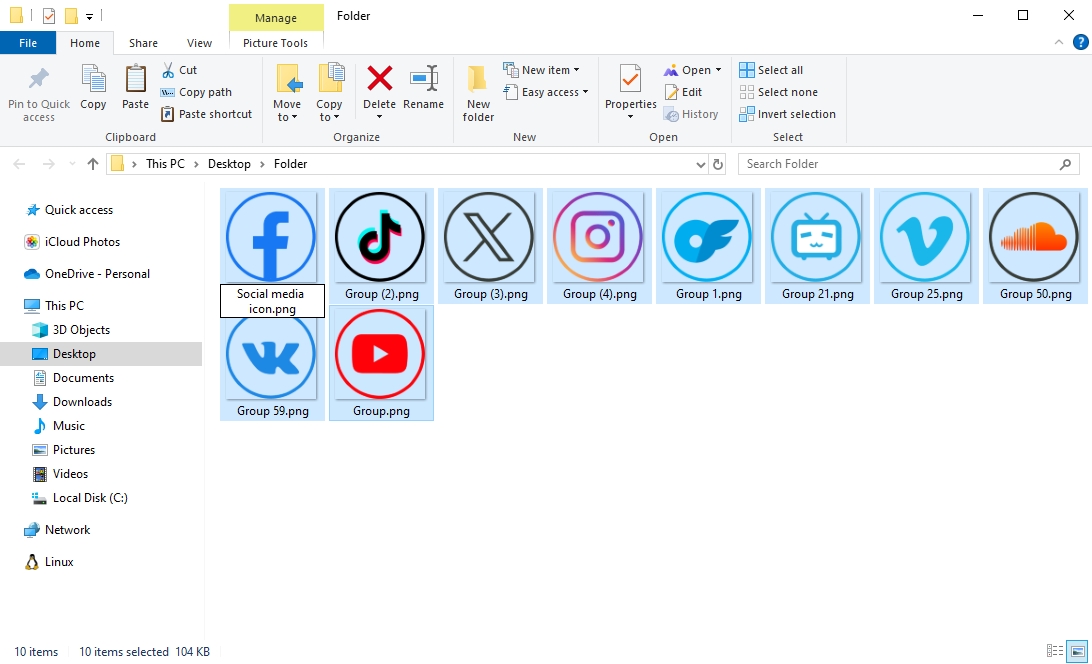
1.2 Batch Rename Photos Using Finder (macOS)
The macOS default file manager, Finder, also has some basic batch renaming features. It provides more options than Windows File Explorer, making it slightly more flexible.
- Select the photos you want to rename on your Mac, then right-click on a photo and select “ Rename X Items… ” from the context menu.
- Choose Renaming Method:
- Replace Text : Replace specific text in the current filenames.
- Add Text : Add text before or after the current filenames.
- Format : Create a new naming format with numbers or dates.
- Enter the new name or format and click “ Rename ” to start batch renaming your photos.
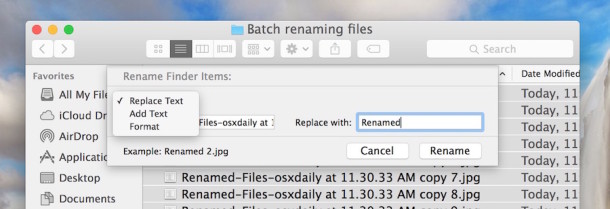
1.3 Batch Rename Photos Using C#
If you’re comfortable with programming, C# provides a powerful way to automate batch renaming tasks. Here’s a simple example of how to use C# to rename a batch of photos:
This script renames all .jpg files in the specified directory to “Photo_1.jpg”, “Photo_2.jpg”, and so on. It’s ideal for developers who need precise control over the renaming process.
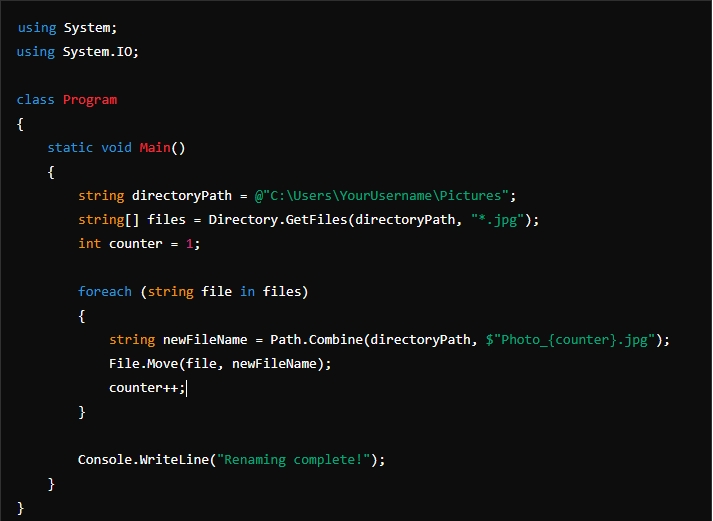
1.4 Batch Rename Photos Using an Online Photo Renamer
For those who prefer not to install software or write code, online photo renamers offer a convenient solution. Websites like ImgTools allow you to upload your photos and rename them directly from your browser.
Steps to Rename Photos Online on ImgTools:
- Go to the ImgTools.co site and locate the “ Rename Images ” page, then upload the photos you want to rename.
- Specify how you want the files to be renamed, such as adding prefixes, suffixes, or numbers and file information
- After renaming, download the photos from ImgTools to your computer.
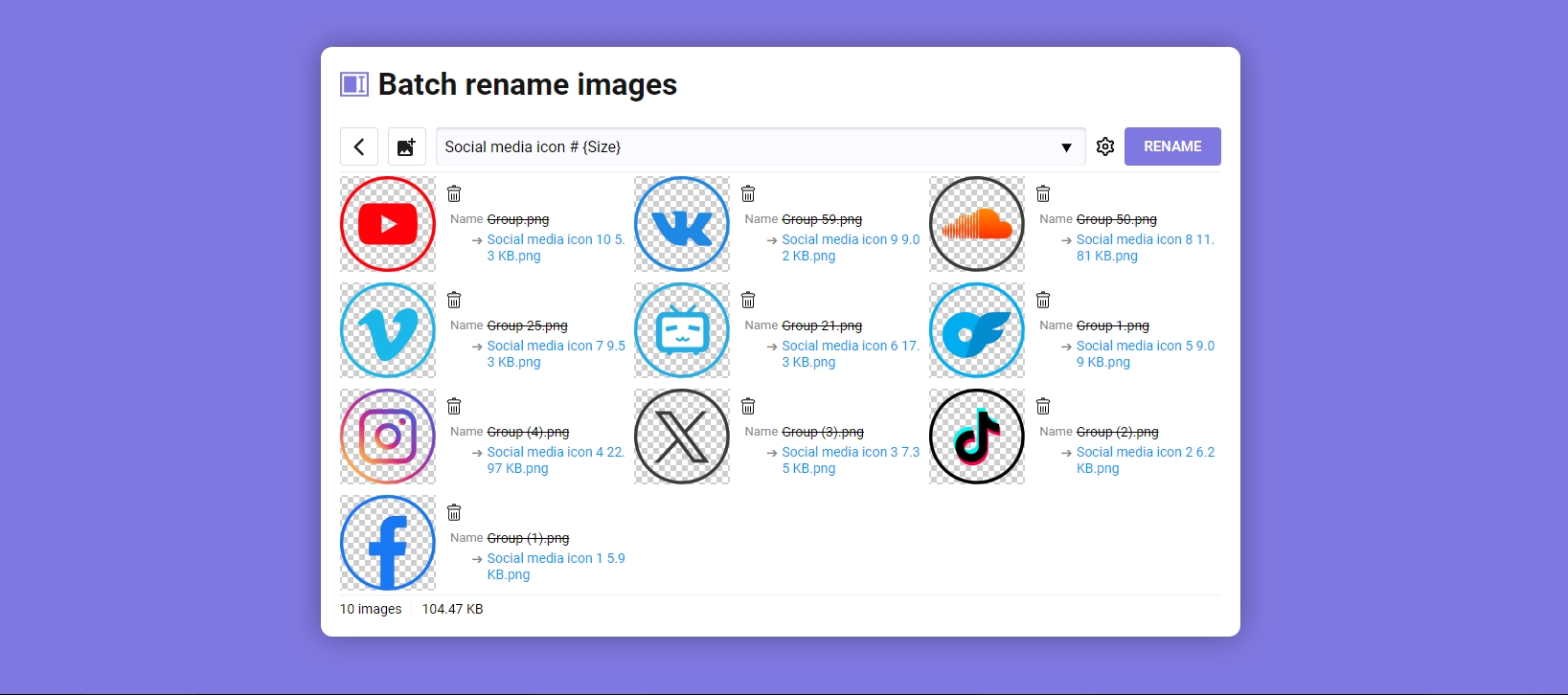
1.5 Advanced Batch Rename Photos with RenameKit
For those looking for a robust and user-friendly solution to batch rename photos, RenameKit offers an advanced set of features tailored to meet various needs. It is a versatile tool designed to handle complex renaming tasks with ease, making it an ideal choice for professionals and power users.
Follow these steps to mass rename photos with RenameKit:
Step 1 : Start by downloading RenameKit installer file and installing it on your computer.
Step 2 : Open RenamKit and import photos into the software (You can either drag and drop the photos into RenameKit or use the file explorer within the app to add them).
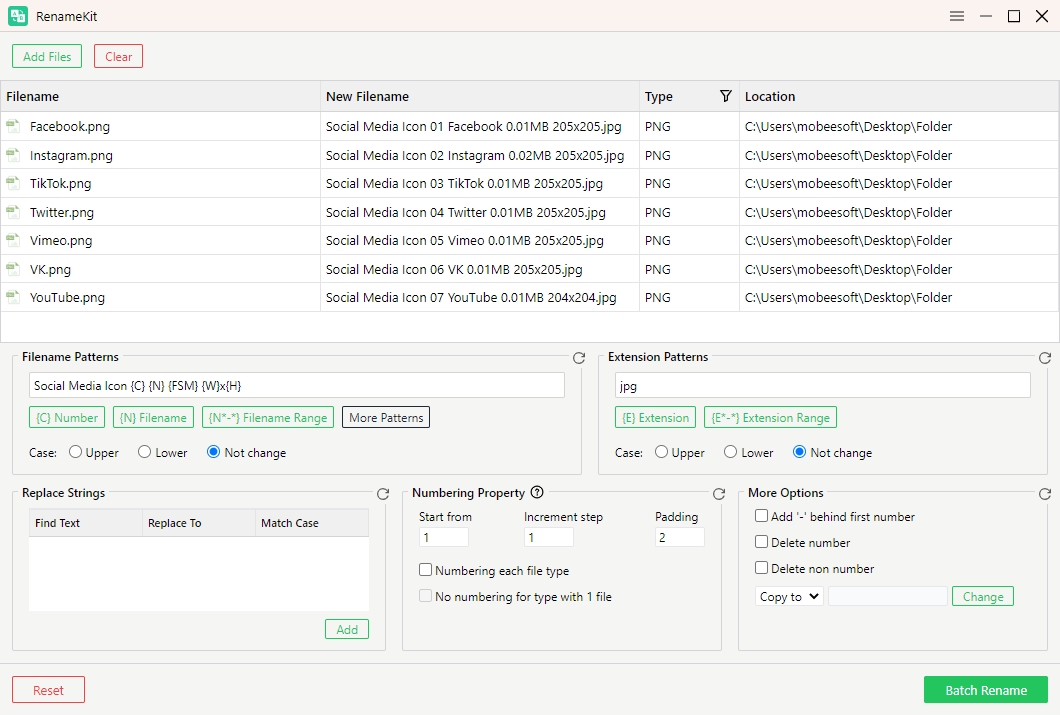
Step 3 : Use the various options to set your photo renaming rules: add prefixes or suffixes, find and replace specific text, add sequential numbers, change photo extension and incorporate photo metadata.
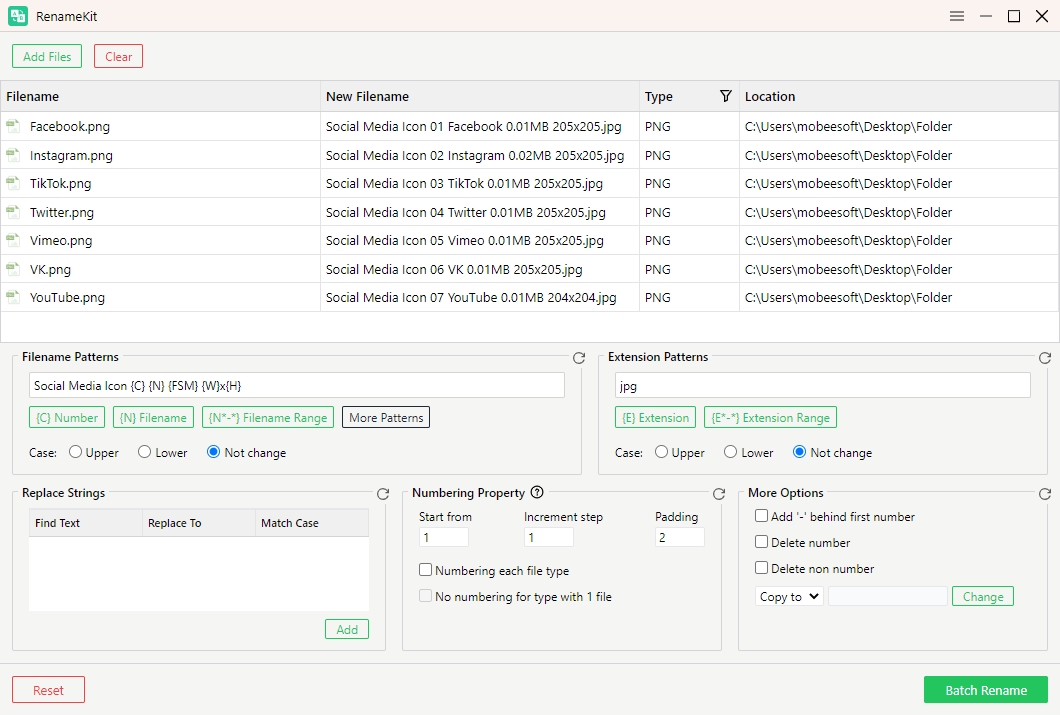
Step 4 : Preview the photo filename changes and click “ Batch Rename ” button with RenameKit to apply the renaming.
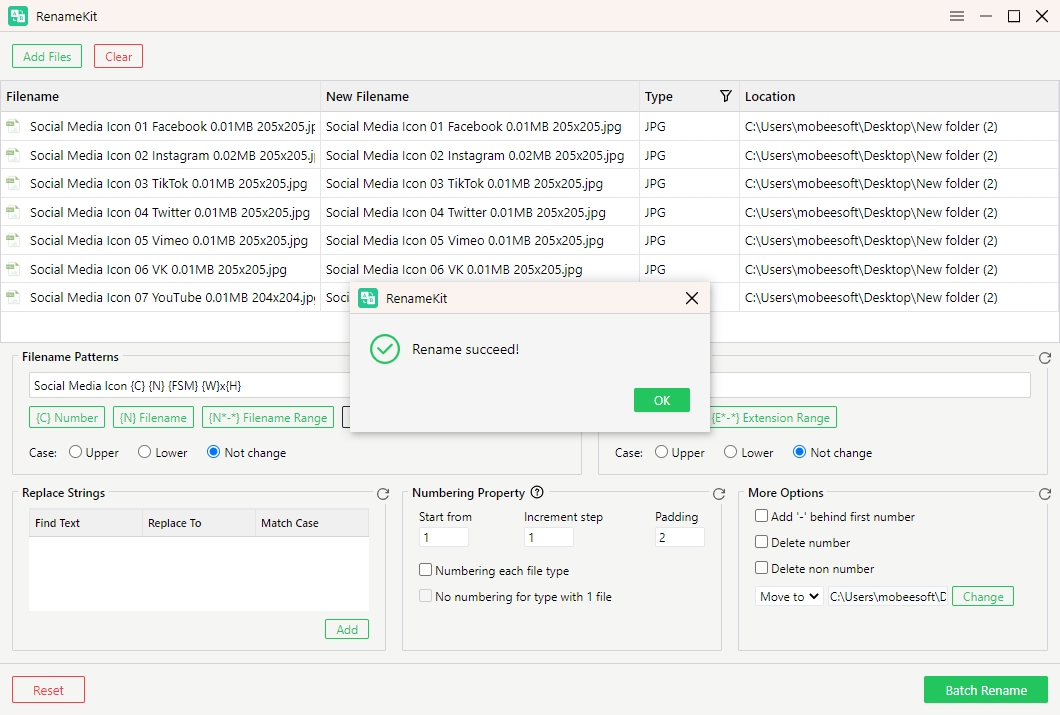
2. Comparion
| Method | Easy-to-use | Customization | Pros | Cons | Best For |
| Windows File Explorer | Easy | Basic | • No additional software required
• Quick and straightforward |
• Limited renaming options
• No advanced features |
Basic renaming tasks |
| Finder | Easy | Moderate | • Multiple renaming options
• Built-in on macOS |
• Limited advanced features
• Not as flexible as dedicated tools |
Mac users with basic
to moderate renaming needs |
| C# | Complex | Highly customizable | • Full control over renaming logic
• Can be automated for large-scale tasks |
• Requires programming skills
• Not user-friendly for non-developers |
Developers needing
precise control |
| Online Photo Renamer | Easy | Basic | • No installation needed
• Accessible from any device with internet |
• Limited customization
Privacy concerns with uploading files • May have file size limits |
Quick, one-off
renaming tasks |
| RenameKit | Moderate | Highly customizable | • Extremely powerful
• Handles large batches efficiently |
• Need installation | Almost users |
Conclusion
While there are many tools and methods available for batch renaming photos, RenameKit stands out for its combination of power, flexibility, and ease of use. Whether you’re dealing with a few photos or thousands, RenameKit offers the features needed to mass rename files quickly and efficiently. Its ability to handle complex renaming tasks, integrate metadata, and process large batches of files makes it the best choice for advanced users and professionals. For anyone serious about organizing their photo library, RenameKit is a must-have tool.