Why Does My Screen on OBS Keep Pausing Randomly?
OBS Studio is a widely adopted open-source platform that provides powerful tools for screen recording and live streaming, making it a top choice for creators and professionals. Its flexibility and advanced customization make it a powerful choice for those who want full control over their recordings. However, for many users, OBS can be difficult to manage—especially when unexpected problems arise.
One of the most common issues reported is the screen pausing or freezing randomly while recording or streaming. This can be frustrating, particularly when you’re in the middle of capturing important content such as gameplay, presentations, tutorials, or meetings.
In this article, we’ll break down the reasons why your screen might keep pausing on OBS, provide practical solutions to fix it.
1. Why Does My Screen on OBS Keep Pausing Randomly
While OBS is powerful, it is also resource-heavy and sensitive to system settings. The pausing problem usually occurs due to performance bottlenecks, incorrect configurations, or system conflicts. Let’s look at the main causes and fixes.
1.1 Hardware Limitations
OBS requires significant CPU, GPU, and RAM resources, especially when recording in high resolution and frame rate. If your system isn’t powerful enough, OBS may stutter or pause during recordings.
Fix:
- Lower your resolution to 1080p or 720p.
- Reduce frame rate to 30fps instead of 60fps.
- Upgrade hardware if possible (SSD, more RAM, better GPU).

1.2 Encoder Overload
OBS supports both CPU (x264) and GPU-based encoders (such as NVIDIA NVENC or AMD). If the selected encoder cannot keep up with the workload, your screen may freeze or pause.
Fix:
- Switch to GPU encoder (NVENC) if your CPU is overloaded.
- Use CPU encoder if your GPU is struggling with a game.
- Lower the bitrate in your output settings.

1.3 Background Processes Consuming Resources
Running multiple programs alongside OBS—such as browsers, chat apps, or antivirus scans—can hog system resources and cause OBS to pause.
Fix:
- Close unnecessary background applications before recording.
- Monitor CPU/GPU usage in Task Manager and free up resources.
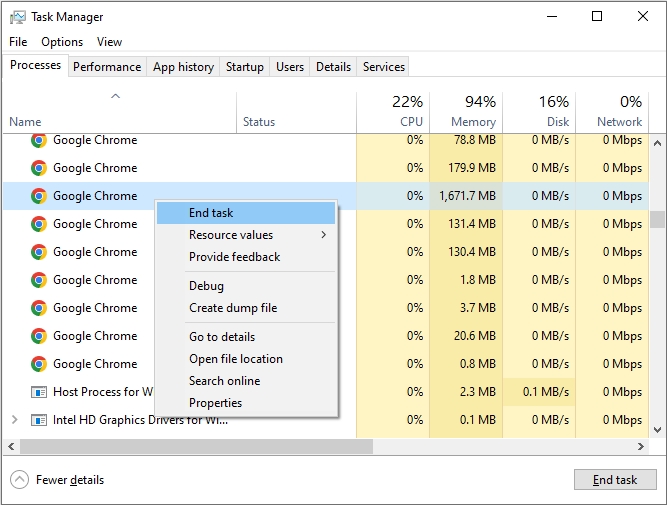
1.4 Outdated Drivers or Software Conflicts
Old GPU drivers or operating system bugs can conflict with OBS, resulting in freezing issues.
Fix:
- Update your graphics drivers (NVIDIA, AMD, Intel).
- Check for updates and install the latest release of OBS Studio to ensure stability.
- Ensure your operating system is updated.
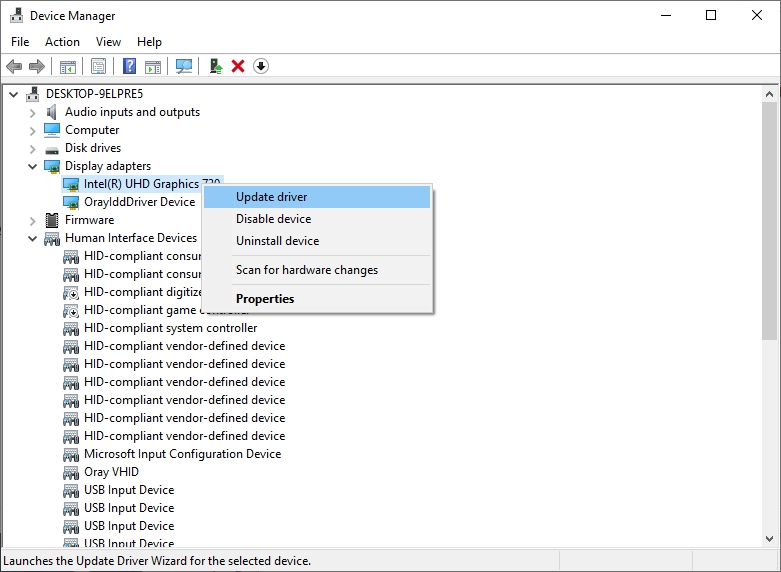
1.5 Storage Problems
Recording to a slow or nearly full hard drive can cause OBS to pause when writing data.
Fix:
- Save recordings to a solid-state drive (SSD).
- Ensure there is plenty of free space.
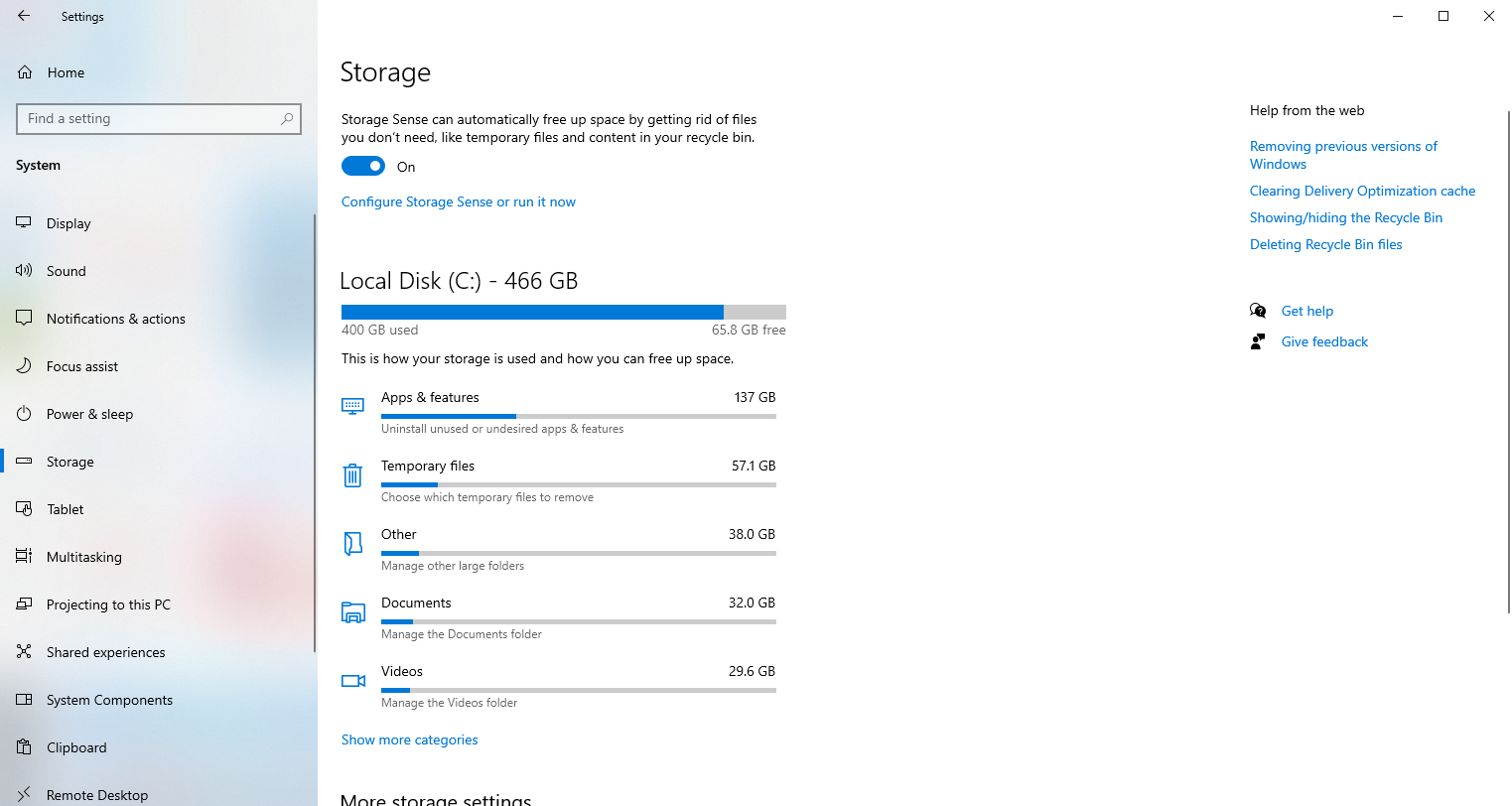
1.6 Improper Settings
Using overly ambitious settings—such as recording in 4K, 60fps, and at very high bitrates—on a mid-range PC often causes performance issues.
Fix:
- Stick to moderate settings such as 1080p at 30fps with a 4000 kbps bitrate.
- Test different settings until you find the balance between quality and stability.
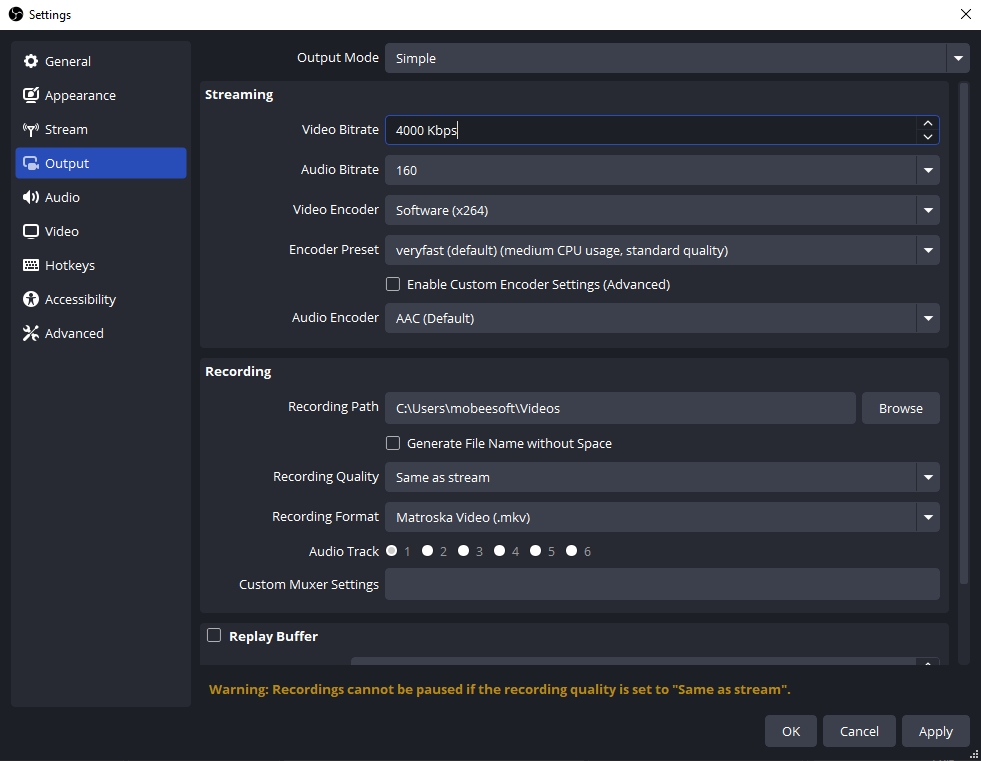
1.7 OBS Bugs or Plugin Conflicts
Running beta versions of OBS or adding unsupported plugins may cause your recordings to freeze unexpectedly.
Fix:
- Use the latest stable release of OBS.
- Remove unnecessary plugins or overlays.
These fixes can help you stabilize OBS, but for many users—especially beginners—the complexity of OBS settings and the need for constant optimization can be overwhelming. If you simply want a smooth, hassle-free recording experience, there’s a much easier solution.
2. Try the Best Easy-to-Use Alternative: Swyshare Recordit
Despite its capabilities, OBS may not be the ideal choice for users who prefer simplicity over technical complexity. If you’re looking for an easy-to-use screen recorder that doesn’t suffer from random pauses and requires no complicated setup, Swyshare Recordit is the perfect alternative.
Key Features of Swyshare Recordit :
- One-Click Recording – Start and stop recordings instantly without setup.
- Flexible Recording Options – Capture the full screen, a specific window, or a custom region.
- Audio Recording – Capture system sounds, mic input, or both simultaneously.
- Webcam Integration – Add your facecam overlay for tutorials, presentations, or gameplay.
- High-Quality Video Output – Supports HD and even 4K recording without lag.
- Lightweight & Stable – Runs smoothly without consuming too many resources.
Getting started with Recordit is extremely easy, and here’s how you can use it:
- Download and Install Swyshare Recordit on your computer from the official website.
- Open Recordit and choose whether to capture system audio, microphone, and webcam.
- Select your recording mode (Full Screen, Window, or Custom Area), then begin capturing your screen.
- Press Stop Recording when finished, and your video will be saved under the “Files” automatically.

3. Conclusion
OBS Studio offers robust screen recording and streaming features, but it can be tricky to use. Random pauses and freezing often occur due to hardware limitations, encoder overload, storage problems, or incorrect settings. While you can troubleshoot these issues, OBS still requires constant optimization and technical knowledge to run smoothly.
If you’re looking for an easier, more reliable solution, Swyshare Recordit is the best choice. It offers smooth, high-quality screen recording without the complexity of OBS. With its simple interface, flexible recording modes, audio capture, built-in editing, and webcam integration, Recordit is perfect for anyone who wants to record their screen effortlessly.
For stable and reliable recordings without the interruptions OBS sometimes causes, consider using Swyshare Recordit .
[recordit_dl_button]
