How to Use NVIDIA Instant Replay to Record Past 30 Seconds?
Capturing unforgettable gaming moments or crucial clips without missing a beat is essential for gamers, streamers, and content creators. NVIDIA’s Instant Replay feature, part of the GeForce Experience’s ShadowPlay, is a popular tool that allows you to record the last 30 seconds (or more) of gameplay at the press of a button. But while it offers powerful real-time recording features, it’s not without its flaws. In this article, we’ll walk you through how to use NVIDIA Instant Replay to record the past 30 seconds gameplay highlight.
1. What is NVIDIA Instant Replay?
NVIDIA Instant Replay is a feature included in GeForce Experience, available to users with NVIDIA GeForce graphics cards. It continuously records your gameplay in the background, keeping a rolling buffer of a specific time duration (commonly 30 seconds or 5 minutes). When something worth saving happens unexpectedly, you can press a hotkey to instantly save that clip, even though it technically happened in the past.
This feature is part of NVIDIA ShadowPlay, which offers several recording options:
- Instant Replay: Keeps a constant recording of recent gameplay in memory.
- Manual Recording: Starts and stops recording manually.
- Broadcasting: Live-streams to services like Twitch or YouTube.
- Screenshot & Highlights: Capture high-res screenshots or automatic highlights.
With Instant Replay, you never have to worry about missing the action again.
2. How to Use NVIDIA Instant Replay to Record the Past 30 Seconds
Here’s how to enable and use Instant Replay to capture the last 30 seconds of gameplay.
Step 1. Install GeForce Experience
Before proceeding, make sure GeForce Experience is installed – download it directly from NVIDIA’s official site if needed.
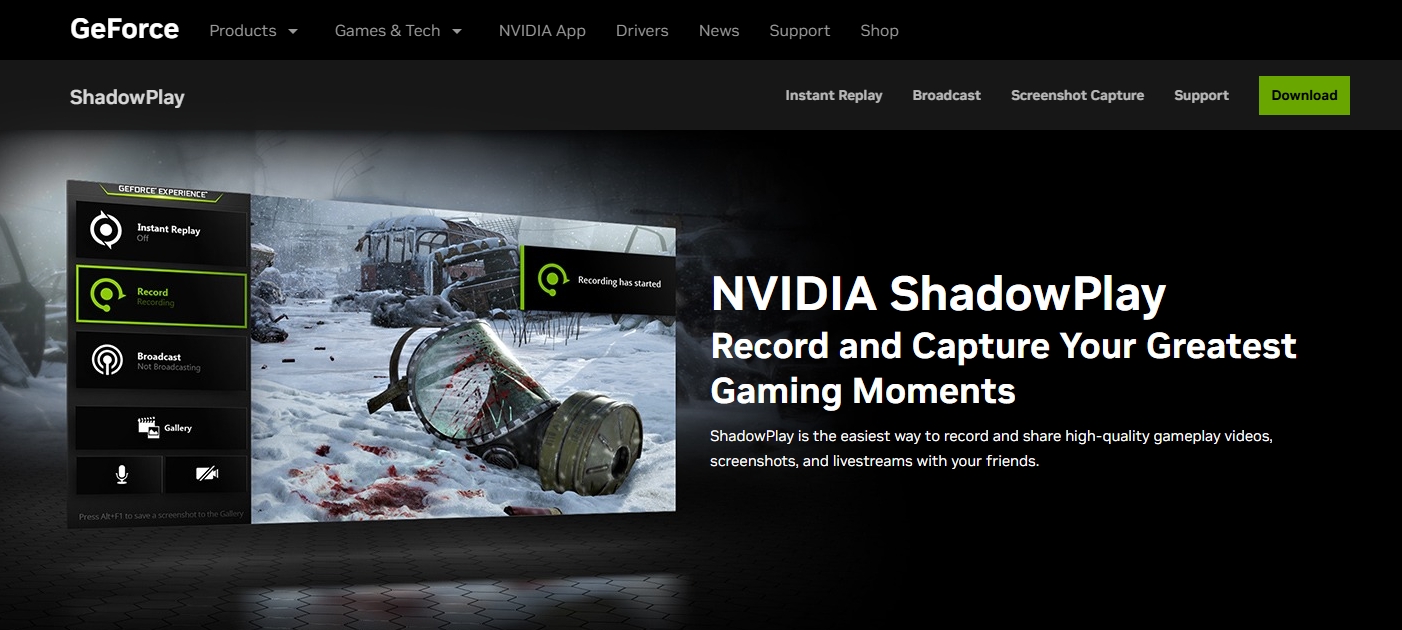
Step 2. Enable In-Game Overlay
Open GeForce Experience, head to Settings (top-right), and make sure ‘ In-Game Overlay ’ is activated.
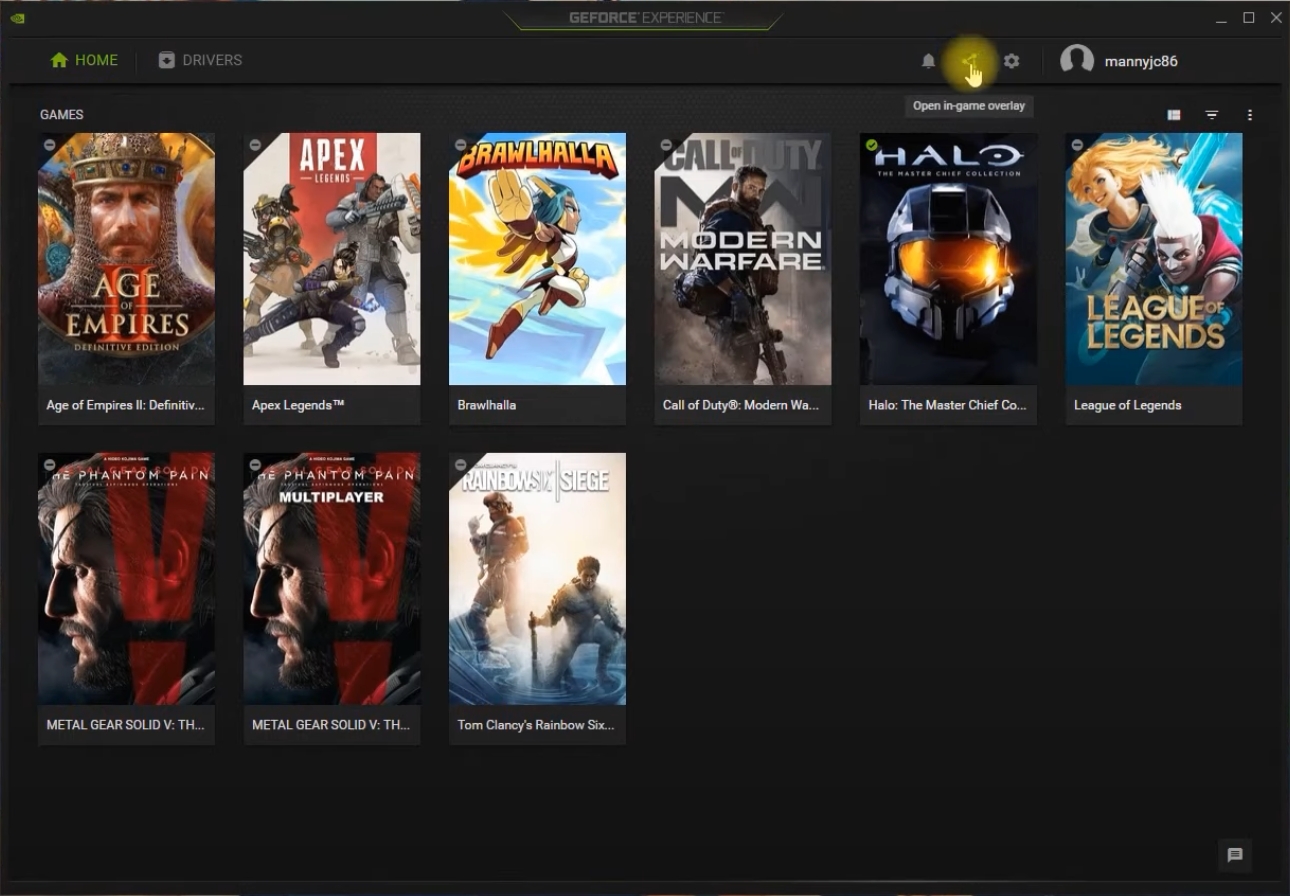
Step 3. Open Overlay and Configure Instant Replay
Press Alt + Z to open the NVIDIA overlay, then click on “Instant Replay” > Turn On .
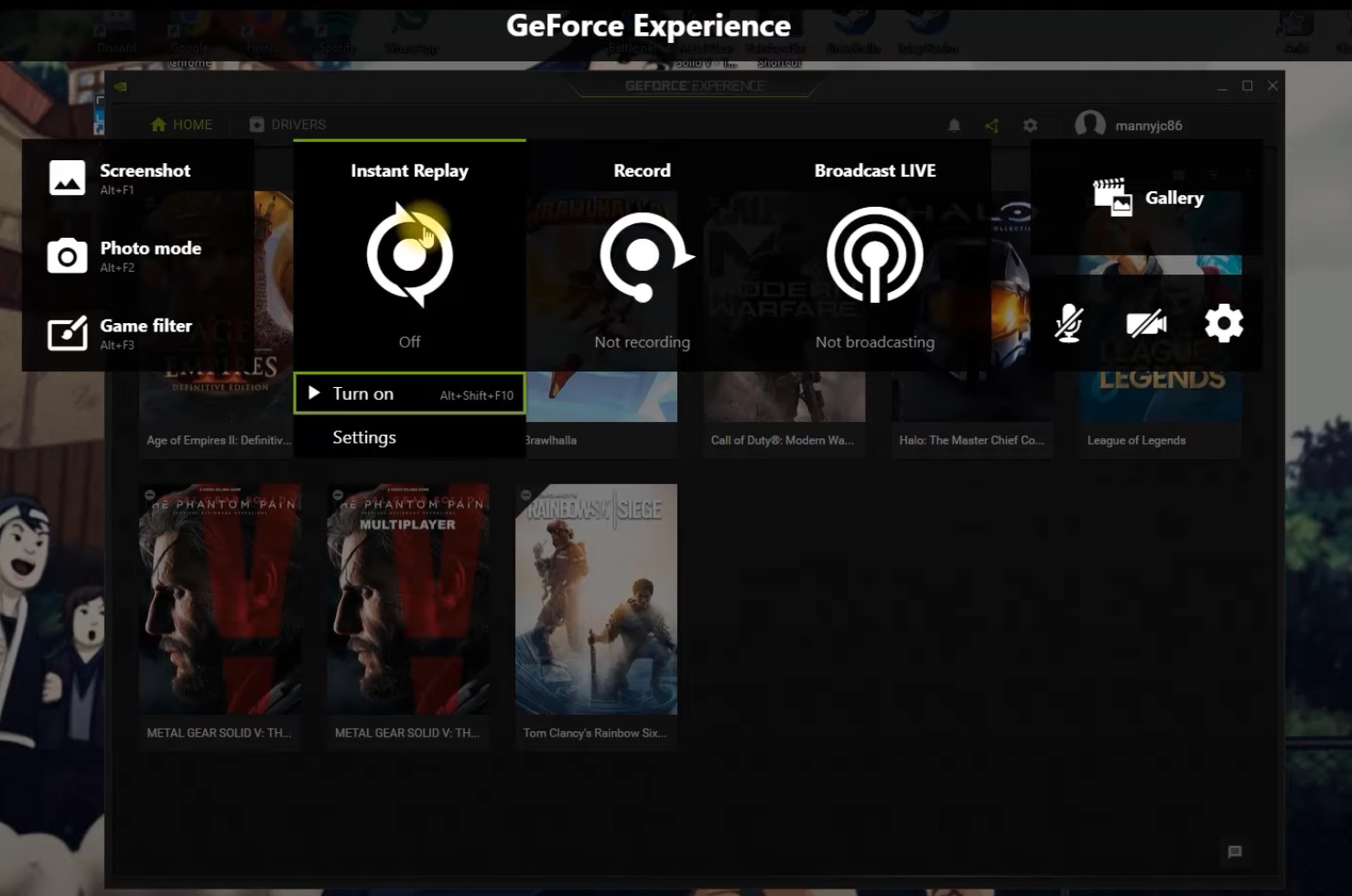
Click “Settings” (gear icon within Instant Replay) to configure:
- Replay Length: Configure Replay Length to 0.25 for a 30-second recording buffer.
- Quality: Choose from Low, Medium, High, or Custom.
- Resolution & Frame Rate: Typically set to 1080p @ 60fps.
- Audio: Make sure both game and mic audio are selected if desired.
- Save Location: Choose your preferred folder.
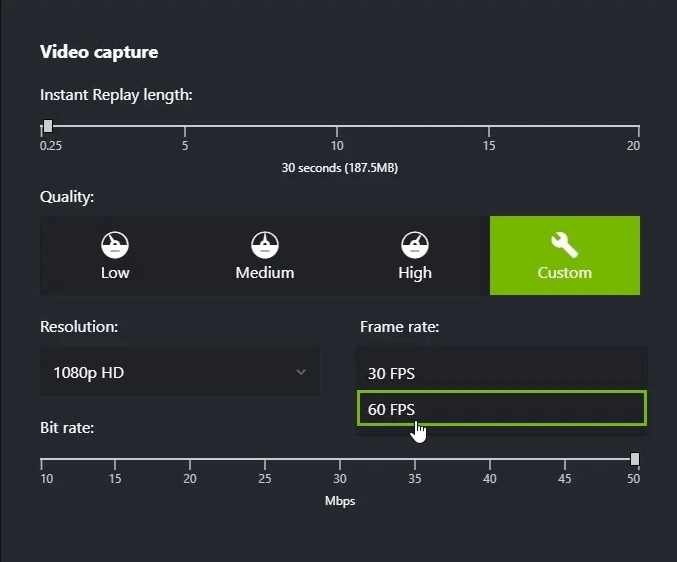
Step 4. Use Shortcut for NVIDIA Overlay for Record Past 30 Seconds
You can use the shortcut Alt + F10 to quickly save the last 30 seconds without interrupting your session.
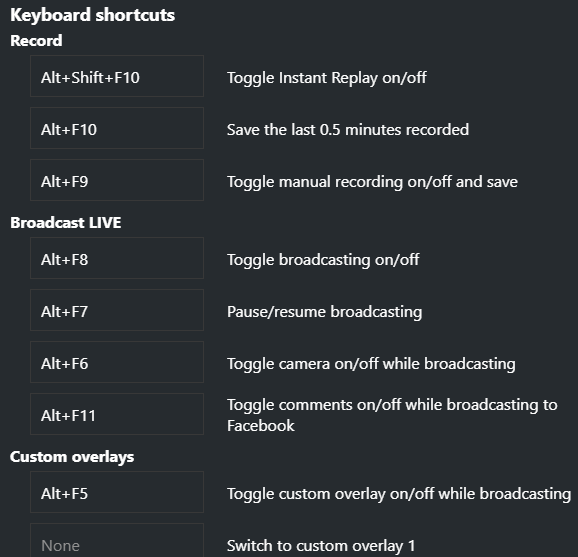
This saves a video clip of what just happened—perfect for capturing spontaneous moments.
3. NVIDIA Instant Replay/ShadowPlay Not Recording Mic?
One common issue users face is that NVIDIA Instant Replay isn’t recording microphone input . Here’s how to fix it:
1) Check Audio Settings in Overlay
- Open overlay with Alt + Z .
- Go to Settings > Audio .
- Ensure “Microphone” is set to Always On or Push-to-Talk .
- If set to Push-to-Talk, verify the correct hotkey is assigned and used.
2) Windows Sound Settings
- Right-click the sound icon in the system tray and click Sound Settings .
- Under Input , select your correct microphone.
- Make sure the microphone is not muted and the volume is up.
3) Privacy Settings
In Windows Einstellungen under Privatsphäre > Microphone , turn on “ Allow apps to access your microphone ” and enable microphone access for desktop apps by scrolling down.
4) Update or Reinstall GeForce Experience
An outdated or corrupted installation may cause mic issues. Try updating or reinstalling GeForce Experience to ensure all components are working properly.
4. Pros and Cons of Using NVIDIA Instant Replay
✅ Pros
- Captures the past seamlessly: Never miss a crucial gaming moment again.
- High-quality output: Record in 1080p or even 4K with little performance hit.
- Hardware accelerated: Utilizes GPU encoding (NVENC) for smooth recording.
- Free to use: Comes with GeForce Experience, no extra cost.
- Customizable shortcuts and replay time.
❌ Cons
- Only for NVIDIA users: Requires a compatible GeForce GPU.
- May not record mic audio properly.
- Overlay can be buggy or crash.
- Complex interface for casual users.
- Background recording may use significant system resources.
- No built-in video editor.
5. Try the Best Easy-to-Use Screen Recorder – Recordit
While NVIDIA Instant Replay is powerful, it’s limited to NVIDIA GPU users and can be overkill for those who want to quickly capture and save screen content or audio from any app—not just games. This is where Recordit shines.
✅ Why Choose Recordit :
- One-click screen recording – no complicated setup.
- Start recording the entire screen, specific app windows, or a selected region instantly.
- Seamlessly record system sounds and mic without tweaking hidden settings.
- Record in HD and export in MP4, GIF, or other formats.
- Record last ** seconds to capture unexpected moments.
- Schedule recordings to start and stop automatically.
- Edit recordings right after capturing to polish your highlights.
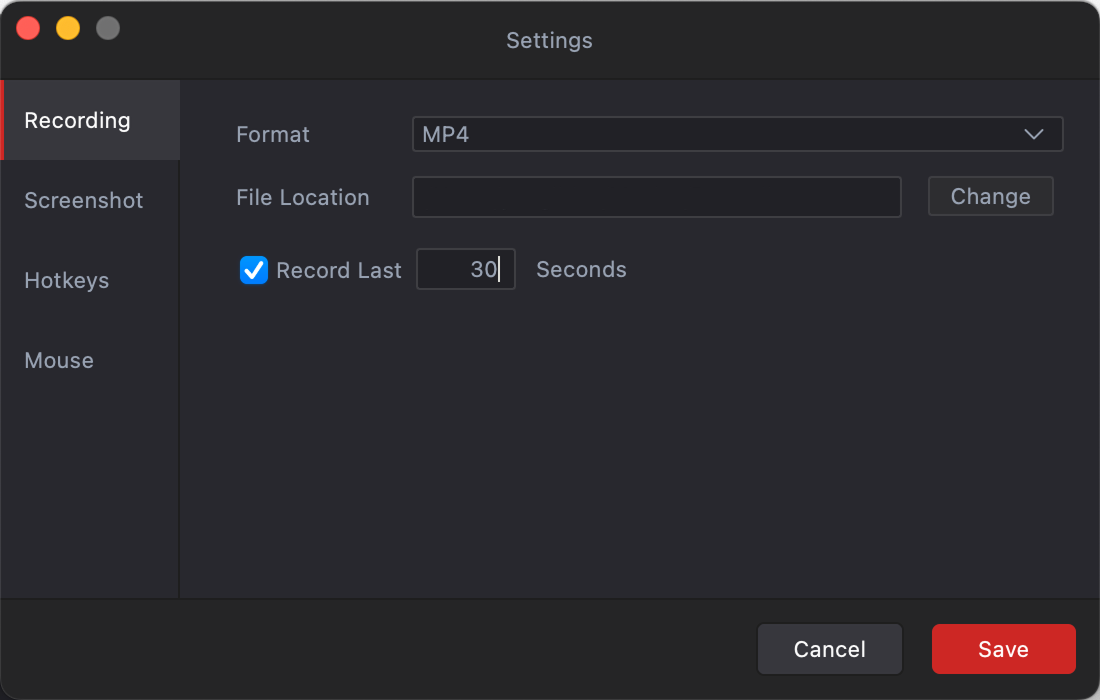
6. Conclusion
NVIDIA Instant Replay is a solid tool for gamers with supported NVIDIA graphics cards. It offers seamless background recording, allowing you to save the past 30 seconds of action with a hotkey. However, the tool has its drawbacks—it’s tied to specific hardware, occasionally fails to record mic audio, and isn’t beginner-friendly.
If you’re looking for a simpler, more reliable, and universally compatible solution, Recordit is the way to go. With its clean interface, flexible screen capture features, and smooth performance, it’s perfect for anyone—from casual users to pros—who need fast and dependable screen recording.
👉 Don’t miss a moment—download Recordit and start recording your screen effortlessly today.