How to Screen Record on OnlyFans?
OnlyFans has become a widely-used platform for exclusive content sharing, allowing creators to monetize their photos and videos directly. While subscribers usually engage with content through in-app viewing, many users often look for ways to save content for offline access — which raises the question: can you screen record on OnlyFans? Whether for educational, archiving, or personal purposes, screen recording on OnlyFans is a topic of increasing interest.
In this article, we will walk you through multiple methods to screen record on OnlyFans and answer common questions about OnlyFans screen recordings.
1. Why You Might Need to Screen Record on OnlyFans?
Here are several reasons why people might want to screen record content on OnlyFans:
- Offline Viewing : Users may want to save videos for watching later without internet access.
- Educational Use : Some users follow creators for fitness, tutorials, or educational content they’d like to reference again.
- Archiving Personal Purchases : Content you’ve paid for might be part of a subscription that ends, so you may want to archive it for future use.
- Technical Backups : Sometimes content disappears due to technical errors or creator deletion. Recording ensures a backup exists.
2. FAQs About OnlyFans Screen Recordings
1) Can You Screen Record on OnlyFans?
Technically, yes. OnlyFans does not have system-level restrictions to prevent screen recording on your device. Most desktop and mobile screen recorders work without issues on OnlyFans.
2) Does OnlyFans Know If You Screen Record?
No. OnlyFans currently does not notify creators if a subscriber screen records their content. Unlike Snapchat—which famously snitches when you snap a screenshot or hit record—OnlyFans keeps things quiet. There’s no built-in feature to detect or alert creators if someone screen records their content.
3) Does OnlyFans Block Screen Recording?
Not directly. While OnlyFans uses watermarking and terms of service to discourage redistribution, it does not employ advanced DRM or software to block screen recording on Windows, macOS, or mobile devices.
3. How to Screen Record on OnlyFans
3.1 Using Built-In Recording Tools (Windows & Mac)
- Windows 10/11 – Xbox Game Bar
Windows users can take advantage of the built-in Xbox Game Bar for hassle-free screen recording:
- Open the Game Bar by clicking Windows + G, then start recording by pressing the Record icon, or use the shortcut Windows + Alt + R.
- Navigate to your OnlyFans browser tab and begin playback.
- Use the shortcut again to stop recording and the video will be saved under Videos > Captures.
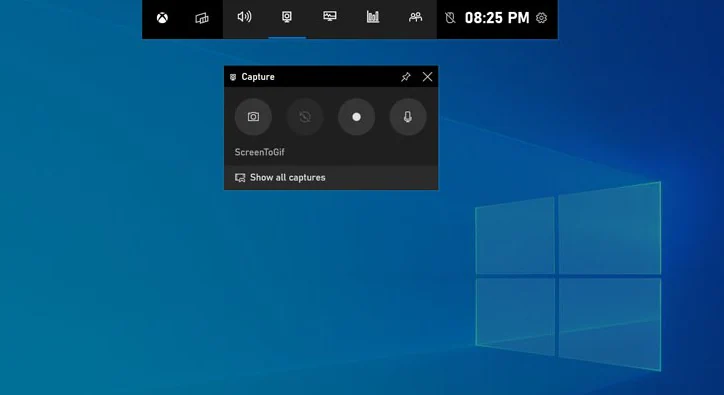
✅ Pros : Pre-installed, no need to download anything
❌ Cons : Lacks advanced editing and control
- macOS – QuickTime Player
Mac users can count on QuickTime Player , a pre-installed app on all macOS devices, for straightforward and reliable screen recording:
- Launch QuickTime Player on your Mac, then start your recording session by clicking File > New Screen Recording.
- In the pop-up window, click the record button and choose to capture the full screen or a specific area, then start playback of the OnlyFans content.
- Click the stop icon in the menu bar when finished and save the file when prompted.

✅ Pros : No installation required, simple and clean
❌ Cons : Limited features, basic output
3.2 Using Browser Extensions
Several Chrome and Firefox extensions can screen record tabs or the entire browser window:
- Screen nity
- Loom
- Awesome Screenshot
How to use:
- Install from the Chrome Web Store.
- Open OnlyFans content and click the extension icon.
- Choose to record the tab or screen.
- Save or export the video after recording.
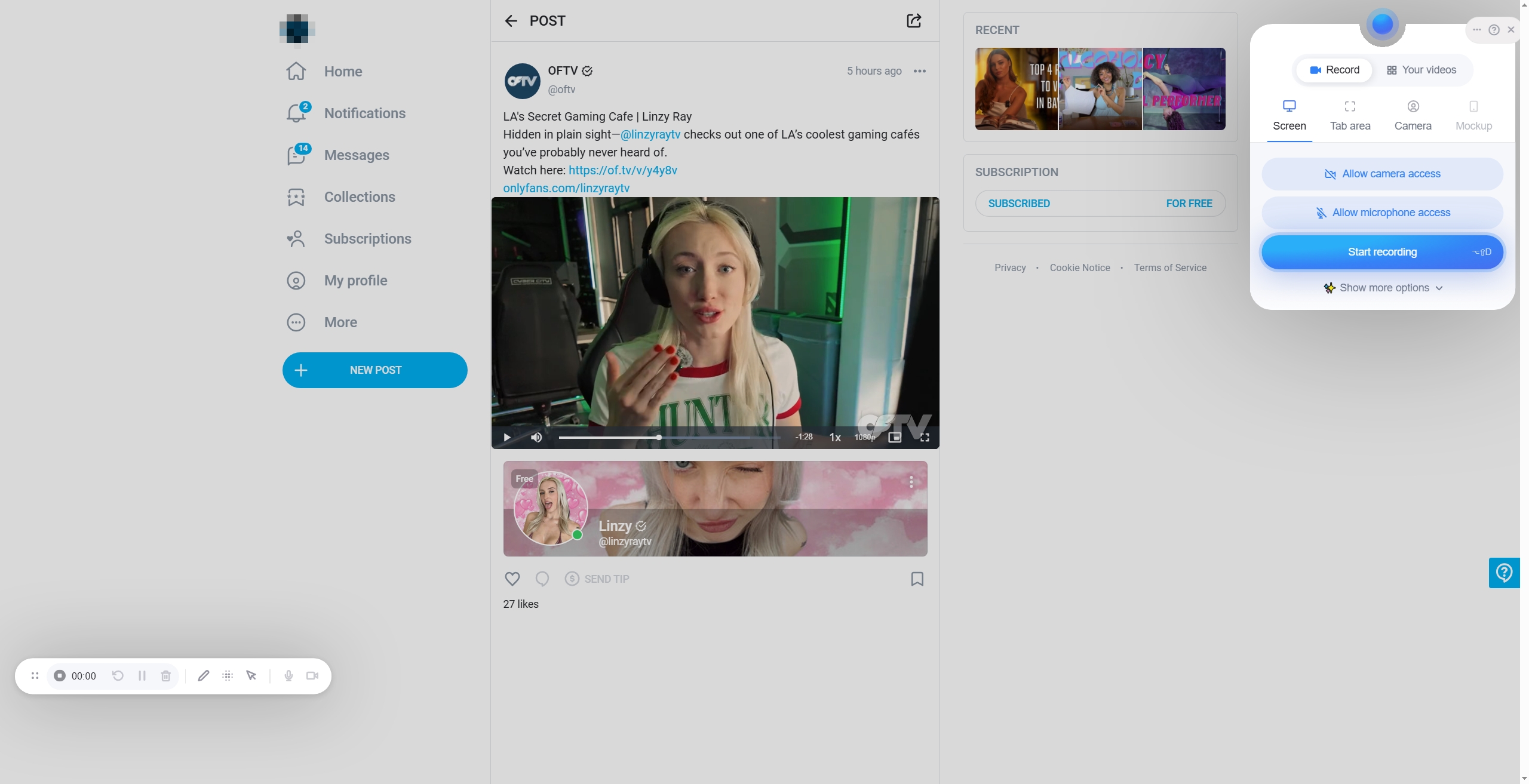
✅ Pros : Easy to use, lightweight
❌ Cons : May have watermarks or time limits on free plans
3.3 Using Open-Source Recorders
For more advanced users, open-source tools like OBS Studio offer high-quality recordings with more control.
Steps:
- Download OBS studio from obsproject.com.
- Set up a new scene and source (e.g., “Windows Capture”).
- Select your monitor and start recording the OnlyFans screen.
- Stop recording and access the saved file in the designated folder.
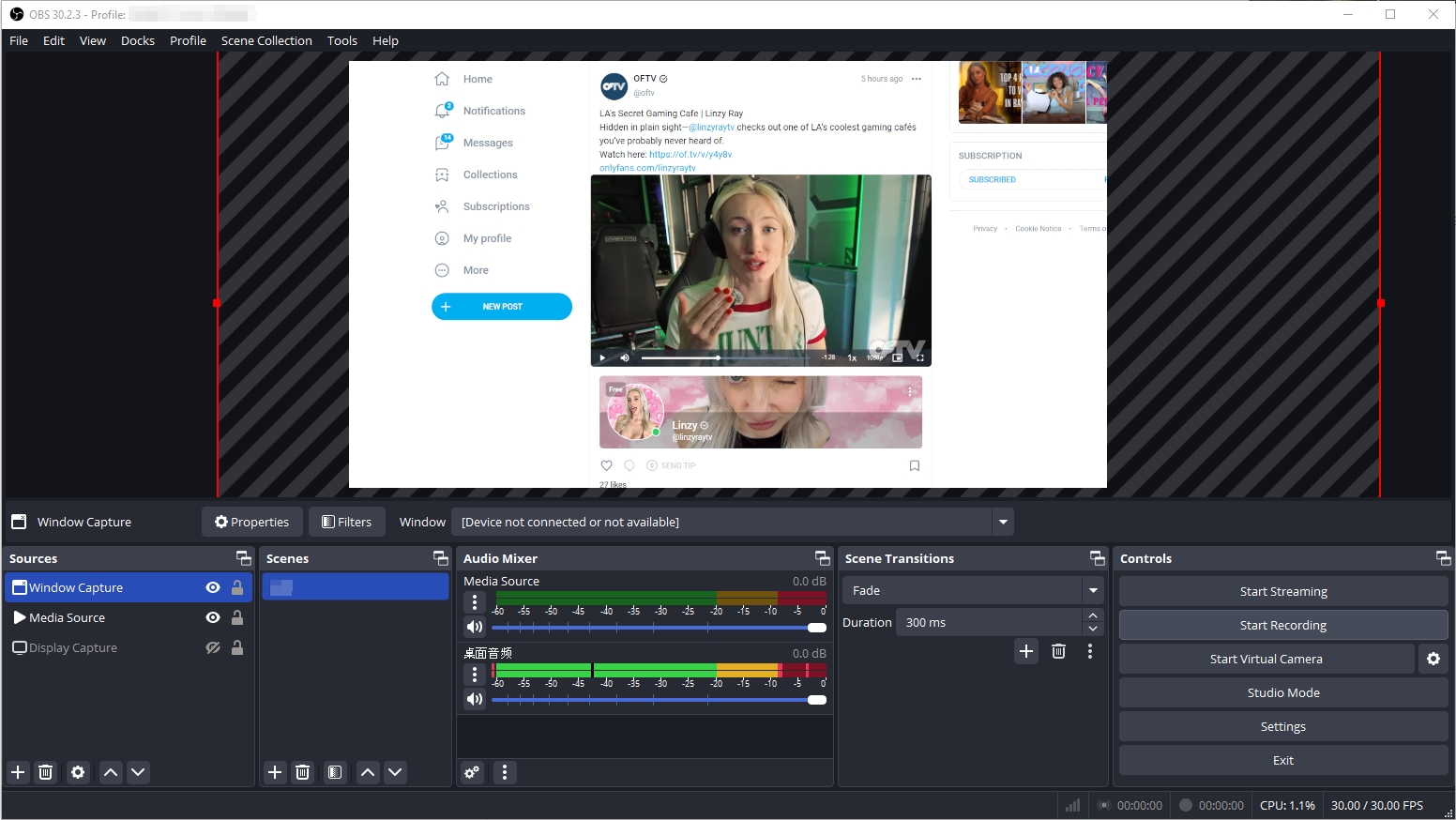
✅ Pros : Free, highly customizable, no watermark
❌ Cons : Steeper learning curve for beginners
4. Use the Best Easy-to-Use OnlyFans Screen Recorder – Recordit
For users who want a simple, clean, and fast solution to record OnlyFans content, Recordit is the top choice.
Why Recordit for OnlyFans Recording?
- Capture Onlyfans live streams, videos, images and screen activies
- Record high-resolution content (up to 4K) without the risk of a black screen.
- Supports GIF, MP4, MP3 and more formats
- Simple interface with free software updates and support
How to Use Swyshare Recordit to Record OnlyFans Streams or Videos:
- Download and install from Swyshare Recordit official page.
- Open Recordit , then select the area of your screen you want to capture and customize any recording options to suit your needs.
- Click the Start Recording button, start playing the OnlyFans content.
- Once the stream or video is done, click Stop Recording button and Recordit will store and show the recording within the “Files” tab.
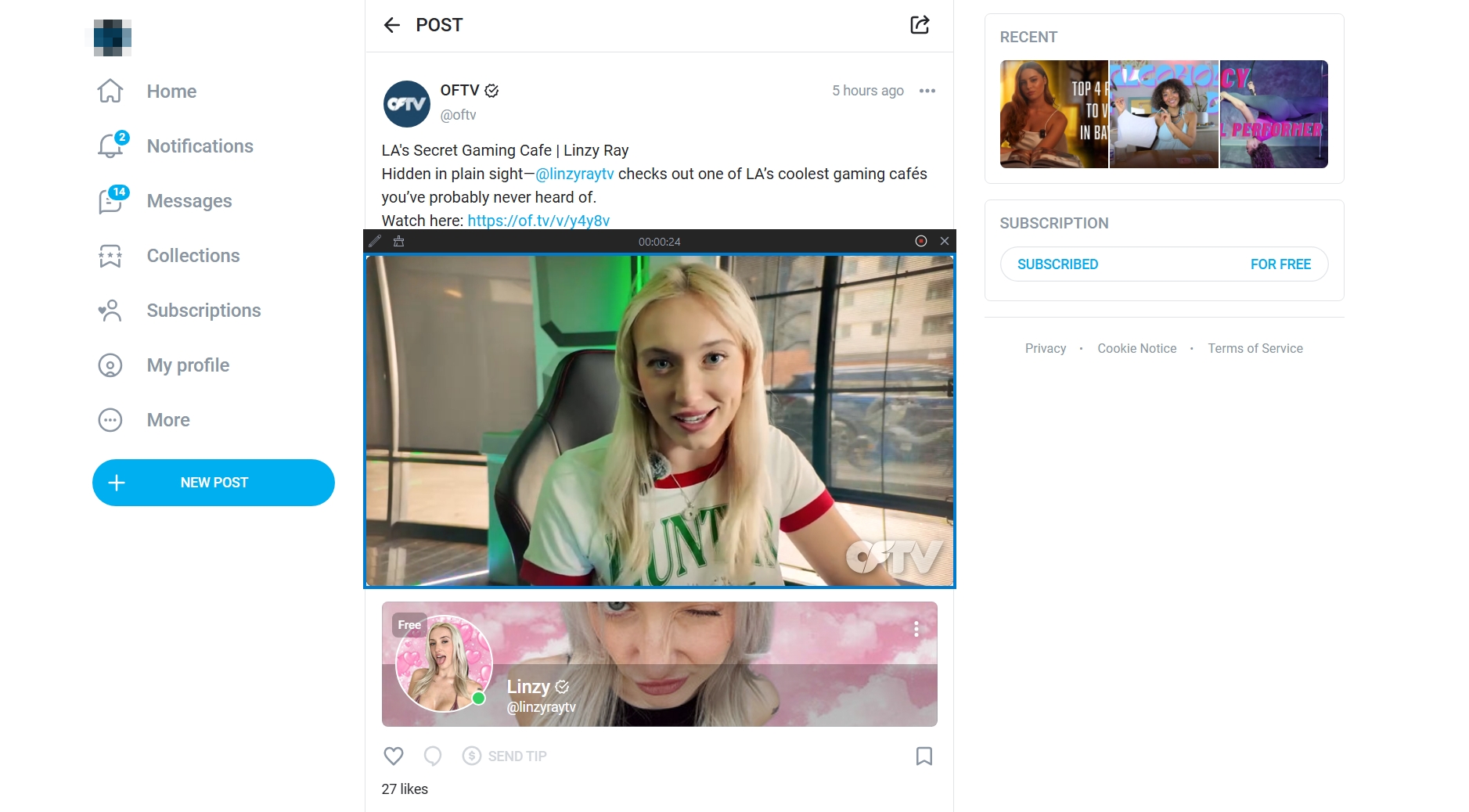
✅ Pros : Super user-friendly, fast, shareable links
❌ Cons : Limited to 10-minute recording sessions.
5. Comparison Table: OnlyFans Screen Recording Methods
| Method | Free | Ease of Use | Watermark-Free | Advanced Options | Best For |
|---|---|---|---|---|---|
| Xbox Game Bar (Windows) | ✅ | ⭐⭐⭐ | ✅ | ❌ | Quick Windows recording |
| QuickTime Player (macOS) | ✅ | ⭐⭐⭐ | ✅ | ❌ | Simple macOS screen grabs |
| Screencastify Extension | ✅ | ⭐⭐⭐⭐ | ❌ | ❌ | Browser-based recording |
| OBS Studio | ✅ | ⭐⭐ | ✅ | ✅ | High-quality/long recordings |
| Recordit | Free Trial | ⭐⭐⭐⭐⭐ | ✅ | ❌ | Easiest all-around option |
6. Conclusion
Screen recording on OnlyFans is completely possible using a wide variety of tools, ranging from native Windows and Mac options to advanced software and browser-based extensions. However, not all tools are equal – some are clunky, have limitations, or require significant technical setup.
If you’re looking for the best combination of ease, speed, and quality, Recordit is your top choice. It’s perfect for casual users who want a clean interface, fast access to their recordings, and no frustrating limitations.
🎯 Ready to try it? Get Recordit today and start recording your OnlyFans screen instantly.