How to Resolve “An Error Occurred Playing This Saved Recording” on Steam?
Steam has evolved from the world’s biggest PC game platform into a hub for various digital services. Many users enjoy using Steam’s built-in features to record and review gameplay sessions. However, sometimes you may run into a frustrating issue: when you attempt to play a previously saved recording, Steam throws the error message “An error occurred playing this saved recording.” This error prevents users from accessing their gameplay clips, which can be disappointing — especially if you intended to analyze performance, share epic moments, or simply revisit great memories.
This article walks you through why this Steam recording error occurs, as well ad explore the solutions on how to resolve the issue.
1. Why the “An Error Occurred Playing This Saved Recording” Steam Error Happens
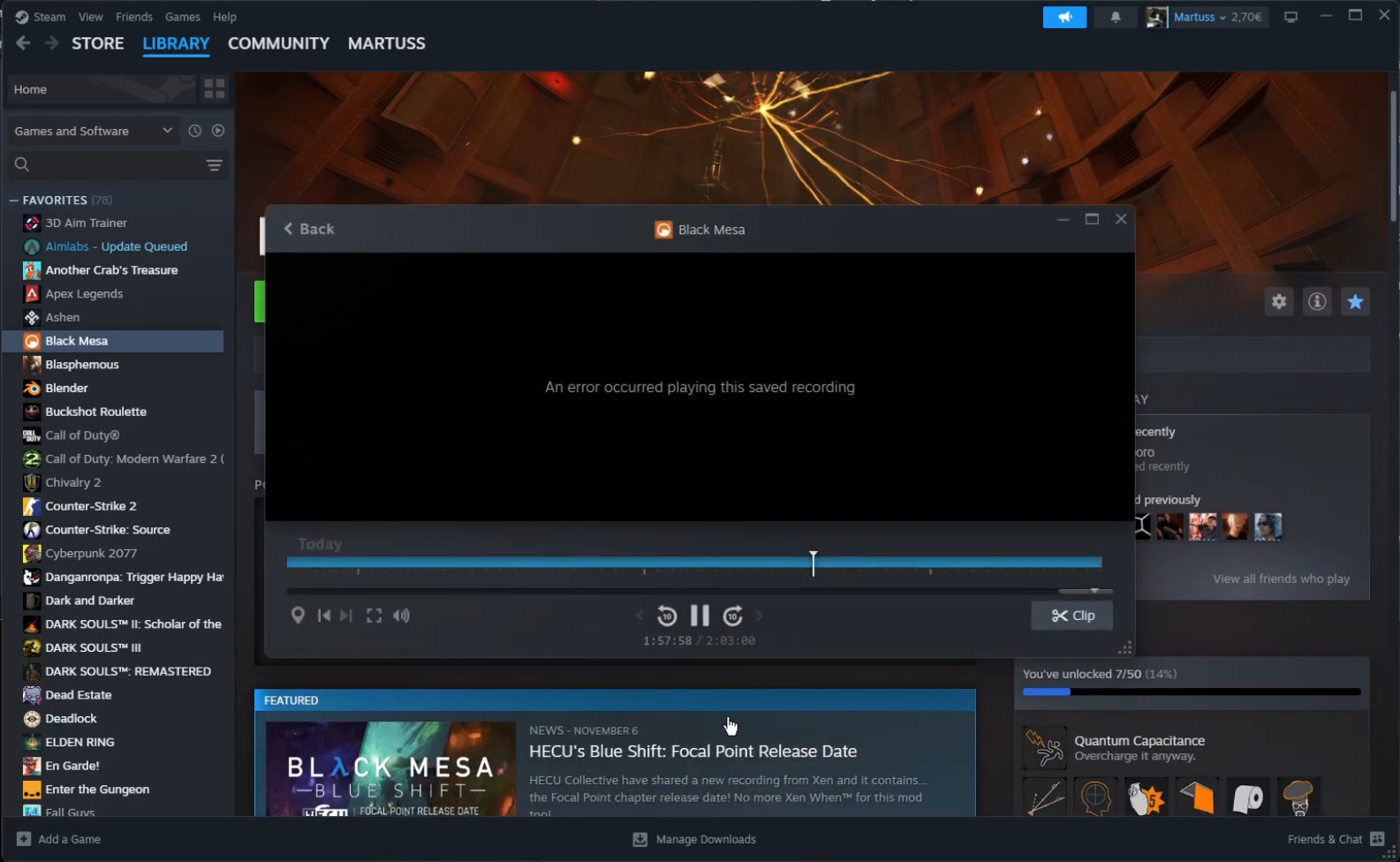
Before diving into solutions, it helps to understand what causes the issue. The error message usually appears when there’s a problem accessing or rendering the saved video file from Steam’s built-in recording or broadcasting tools. The most common causes include:
- Corrupted Video File
The recording might be incomplete or damaged due to an unexpected crash, power outage, or improper Steam shutdown. In such cases, the media player fails to decode or display the file correctly.
- Unsupported Codec or Format
Steam may have saved the video using a codec that your system’s media player can’t decode. If your device lacks the appropriate video codecs or you’re missing key system components, playback might fail.
- Missing or Moved File
If you’ve changed the location of the recording folder or renamed/deleted the video manually, Steam will be unable to locate and play the file.
- Outdated Steam Client or Drivers
An outdated Steam client, graphics drivers, or even Windows system updates can interfere with media playback. Compatibility issues often cause Steam to fail when accessing saved recordings.
- Corrupted Steam Library
Steam relies on internal settings and libraries to handle saved media files. If these files become corrupted, even healthy recordings might fail to play.
Now that we understand the root causes, let’s explore how to fix the problem.
2. How to Resolve “An Error Occurred Playing This Saved Recording” Steam?
If you’re encountering this error, don’t worry — it’s usually fixable with some troubleshooting steps. Try the following methods:
2.1 Locate and Play the Recording Manually
Steam’s built-in player might be the problem. Try searching your local folders to locate the video recording:
- Open File Explorer.
- Navigate to the folder: C:\Program Files (x86)\Steam\userdata\\760\remote\\videos
- Find the .webm or .mp4 file and try opening it with an external video player like VLC Media Player or PotPlayer.
If it works outside of Steam, the file is fine — Steam’s player is the problem.
2.2 Install Missing Codecs
Make sure your system can decode all standard video formats:
- Install a codec pack like
K-Lite Codec Pack
to ensure your system can handle
.webm,.avi,.mp4, and other formats.
2.3 Update Steam and Graphics Drivers
Outdated software can interfere with video playback.
- Navigate to Steam’s main menu and choose “Check for Steam Client Updates” to stay current.
- Update your GPU drivers through the official NVIDIA or AMD software tools.
- Ensure Windows is also up to date.
2.4 Verify Steam Game Files
Sometimes, verifying the integrity of game files can solve the issue:
Right-click the game > open Properties > navigate to Installed Files > click “Verify integrity” to check for file issues.
This can resolve any file-related issues that interfere with playback.
2.5 Clear Steam Download Cache
Corrupt cache files may affect media playback:
Go to Downloads within Steam Settings > Tap “Clear Download Cache” button.
2.6 Reinstall Steam or Move the Video File
If none of the above work, try:
- Backing up your recordings.
- Uninstalling and reinstalling Steam (without deleting your game files).
- Moving the video to a different directory and playing it with a third-party player.
3. Try Recordit – The Best Simple Yet Powerful Screen Recorder
While Steam’s built-in recording feature is convenient, it’s also limited and prone to errors — like the one we’re discussing. If you’re serious about capturing gameplay or desktop footage, Recordit is the best alternative.
Recordit is a lightweight yet feature-rich screen recording tool designed for gamers, content creators, and professionals. Unlike Steam, which restricts recordings to gameplay and relies on internal storage paths, Recordit offers full control over what you record, how you save it, and where you store it.
Key Features of Recordit :
- Capture silky-smooth 4K video at 60 FPS without any frame drops.
- Record full screen, selected windows, or just your game.
- Record both microphone and systen sound in high quality.
- Keeps video size low without sacrificing quality.
- Save files in widely supported formats like
.mp4,.avi, or.movusing standard codecs. - Record screen smoonthly without issues like black screen.
How to ues Recordit to record your gameplays:
- Download Recordit for Windows or Mac from its official website and complete the installation.
- Launch Recordit to choose recording mode – Full screen, selected area, or specific game window.
- Adjust Settings – Set resolution, frame rate, audio input, and format (optional).
- Start recording, play your game and Recordit captures your gameplay in real time.
- When you stop recording, Recordit will convert the file and display it in the “Files” section.

4. Conclusion
The “An error occurred playing this saved recording” message on Steam can be deeply frustrating, especially when you’ve captured an important gaming moment. This error usually occurs because of corrupted data, missing codec support, outdated applications, or problems within Steam’s built-in playback system.
While several solutions exist — from playing files externally to updating your drivers — the most reliable long-term fix is switching to a better screen recorder.
Recordit offers a simple yet powerful way to capture, manage, and play back recordings without glitches. With high-quality output, stable performance, and broad format support, it’s the ideal replacement for Steam’s flawed recording system.