How Can You Record Streaming Video?
From movies and TV shows to sports, webinars, and gaming, streaming has completely changed our viewing habits. Platforms like Netflix, Hulu, YouTube, Twitch, Disney+, and countless others make it easy to access content instantly, but often they come with restrictions — such as no official download button, expiration dates for offline viewing, or region-locked availability.
If you’ve ever wanted to save a live broadcast, capture an educational webinar for later review, or archive a video that might be removed, recording streaming video is the most flexible option. Recording doesn’t depend on whether the service allows downloads — it simply captures whatever is playing on your screen, along with its audio.
In this guide, we’ll explore the most effective ways to record streaming video, and recommend the best solution for high-quality, hassle-free results.
1. Record Streaming Content Using Built-In Screen Recorders
Both Windows and macOS come with built-in screen recording capabilities, so you might already have the tools you need without installing anything new.
1.1 Windows – Xbox Game Bar
Windows 10 and 11 include Xbox Game Bar, primarily designed for gamers but equally capable of recording streaming video.
Steps:
- Press
Windows + Gto open Xbox Game Bar, then either click the Capture icon or pressWindows + Alt + Rto begin recording. - Play your streaming video, and press the same shortcut to stop when finished, then locate your recording in the Videos > Captures folder.
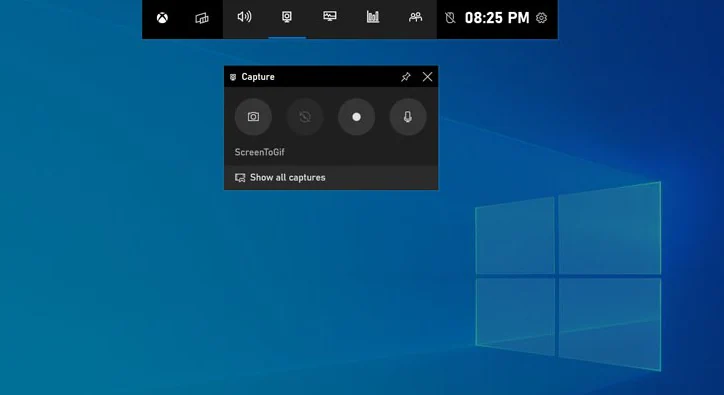
1.2 macOS – QuickTime Player
Mac computers come with QuickTime Player, which includes a simple screen recording feature.
Steps:
- Run QuickTime Player on your Mac, then navigate to File > New Screen Recording.
- Pick the screen area you want to record, hit Record, and play your video.
- When you’re done, stop the recording and save the streaming video on your Mac.

1.3 Pros and Cons of Using Computer Built-In Recorders
| Pros: | Cons: |
| • Free and intuitive for beginners.
• Easy to start and stop recordings. |
• Limited customization for video quality or formats.
• May not capture DRM-protected content. |
2. Record Streaming Content Using an Online Recorder
If you don’t want to install software, you can use browser-based screen recording tools. These are ideal for quick captures when you’re on the go or using a computer where you can’t install programs.
Example: Apowersoft Free Online Screen Recorder
This web-based tool works directly from your browser and can record streaming video along with system audio.
Steps:
- Visit the Apowersoft online recorder website.
- Launch the recorder (first-time users may need to download a small launcher).
- Pick the capture area (partial or full screen), begin your streaming video, and click Start Recording.
- Save the recording file locally when finished.
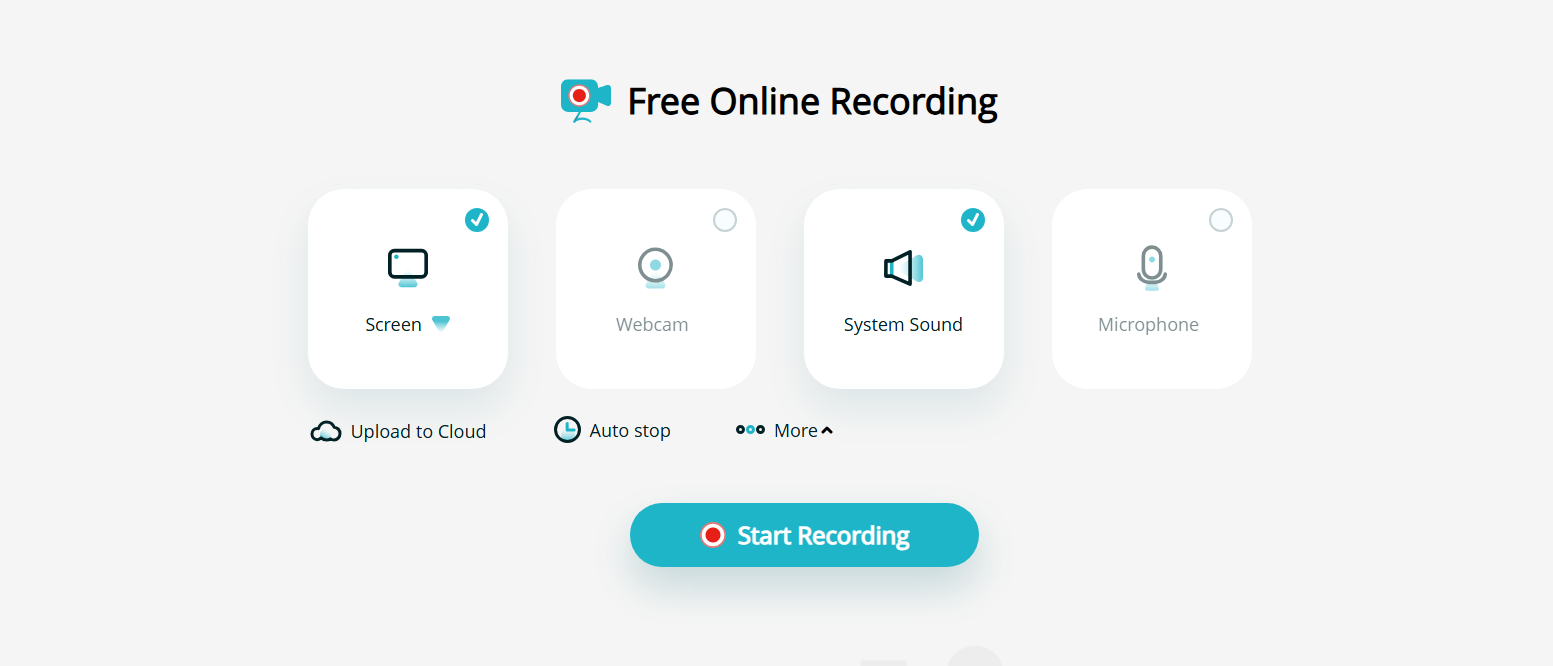
Pros:
- No full installation required.
- Works across different operating systems.
- Supports both video and audio capture.
Cons:
- Requires a stable internet connection.
- May have watermarks or time limits in free versions.
- Privacy concerns if recordings are processed online.
3. Record Streaming Content Using Stream Recorder Chrome Extensions
Some Chrome extensions can capture streaming video directly from your browser tab, which is convenient if you mostly watch videos online.
Stream Recorder – HLS & m3u8 Video Downloader is specifically designed for recording HLS streams (HTTP Live Streaming), often used by websites to deliver video in .m3u8 format.
How it works:
- Install Stream Recorder – HLS & m3u8 Video Downloader from the Chrome Web Store.
- Open the live streaming video in your browser, then click the extension icon — it will detect the video stream.
- Start recording or download the stream video directly on your device.
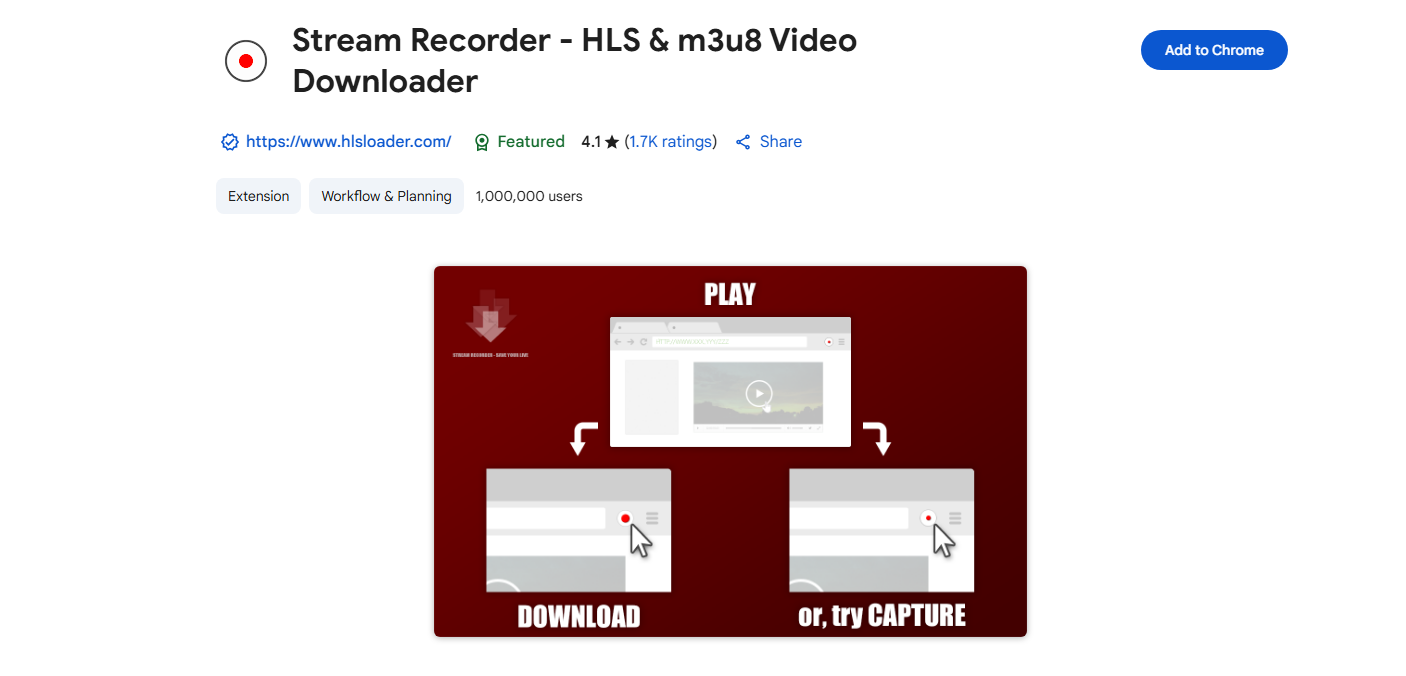
Pros:
- Captures video files straight from the source stream, avoiding screen recording.
- Often results in better quality than screen recorders.
- Useful for sites using .m3u8 streaming formats.
Cons:
- Only works in browsers where the extension is installed.
- Won’t work on all streaming services (especially those with strong DRM).
- Limited to HLS stream formats.
Other notable extensions include Screencastify and Nimbus Screenshot & Screen Video Recorder , which record your browser tab rather than downloading the stream. These can be useful for capturing tutorial videos, meetings, or non-DRM-protected content.
4. Advanced Record Streaming Content Using Swyshare Recordit
For the highest quality, maximum flexibility, and the ability to capture any streaming content without format restrictions, a professional desktop recorder is the best choice.
Swyshare Recordit is a professional, user-friendly streaming video recorder that works on both Windows and macOS. It’s designed to record everything on your screen in high quality, making it perfect for movies, live streams, video courses, and gameplay.
Key Features:
- Records screen content (including DRM videos) in HD or 4K resolution.
- Captures both system audio and microphone input.
- Multiple recording modes (full screen, window, custom area).
- Supports multiple output formats (MP4, AVI, MOV).
How to record streaming video with Recordit :
- Download and install Recordit , launch the program and set desired parameters for your recordings.
- Choose your recording mode (full screen, a specific tab or custom area).
- Enable System Audio to capture the streaming video’s sound.
- Press Start Recording, play your live video, and when it ends, click Stop Recording to save it in the format you prefer.

5. Conclusion
Built-in recorders, online tools, and browser extensions can work for quick or simple captures, but they often have quality, length, or compatibility limits.
If you want:
- The best possible video quality (HD or 4K),
- Unlimited recording time and advanced recording features
- Compatibility with any website or service,
then Recordit is the most reliable choice.
It combines ease of use with professional features, letting you record streaming videos exactly how you want them — without worrying about format restrictions, internet speed, or compatibility issues.
With the right tool – especially Recordit , you can save any streaming video for offline enjoyment, archiving, or reference, giving you full control over your viewing experience.