How to Record System Audio with Adobe Audition?
Recording system audio — the sounds played by your computer such as music, game audio, video audio, or Zoom meetings — is an essential function for content creators, podcasters, musicians, and educators. Whether you’re producing a video tutorial, capturing audio from a webinar, or mixing a podcast, you need reliable software that gives you high-quality results.
Adobe Audition is a professional-grade audio editing application that includes advanced tools for audio recording, mixing, and mastering. It’s highly versatile and can be used to record system audio, though the process isn’t always simple for beginners. In this guide, we’ll explain how to use Adobe Audition to record system audio, explore its pros and cons, and introduce a more beginner-friendly alternative.
1. What is Adobe Audition?
Adobe Audition is a powerful digital audio workstation (DAW) developed by Adobe Inc. Adobe Audition is included in Creative Cloud and is trusted by professionals to record, edit, and fix audio. Key features of Audition include multitrack editing, detailed spectral analysis, efficient batch processing, and precise audio restoration — plus tight integration with Adobe Premiere Pro.
Some of its most notable features include:
- Multitrack editing and waveform editing
- Noise reduction and audio restoration tools
- Spectral frequency display for advanced audio repair
- Integration with video editing software
- Support for VST plugins and third-party effects
2. How to Record System Audio with Adobe Audition
Recording system audio with Adobe Audition involves more than just pressing a “Record” button. Windows and macOS don’t allow apps to directly record system audio by default for security reasons, so a workaround or virtual audio routing software is usually required.
Let’s walk through how to record system audio using Adobe Audition:
Step 1: Install a Virtual Audio Driver
To capture system audio in Adobe Audition, you’ll need to redirect your computer’s sound output back into the program as an input source, and this can be done using third-party virtual audio drivers like:
- VB-Audio Virtual Cable (Windows)
- BlackHole or Soundflower (Mac)
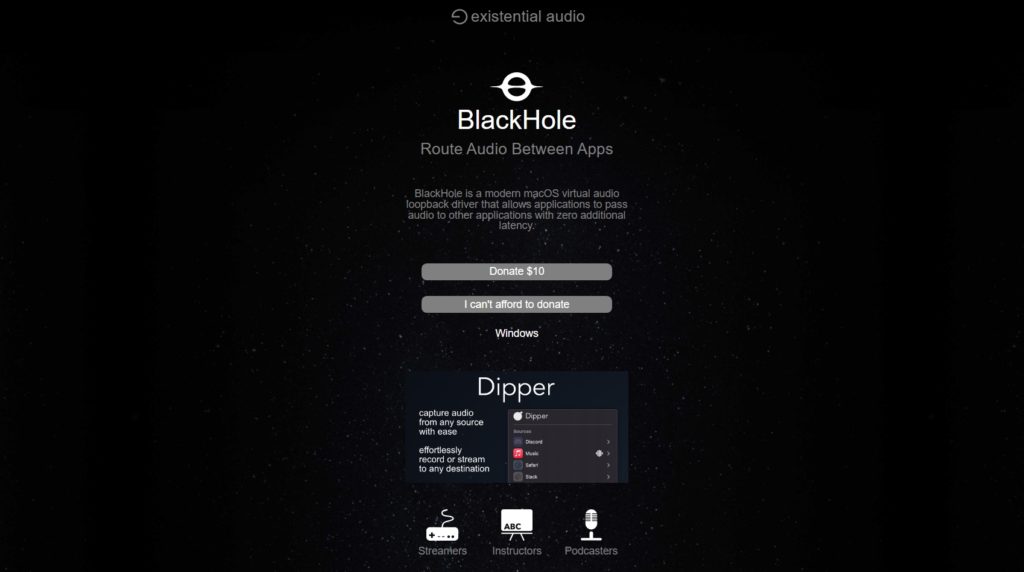
These tools act as virtual devices that capture all system sounds and allow applications like Adobe Audition to record them.
Step 2: Set the Virtual Audio Device as Output
Go to your system’s audio settings and set the virtual audio device as the default output:
- Windows : Control Panel > Sound > Playback tab > Select “VB-Audio Cable” and set it as default.
- macOS : System Preferences > Sound > Output > Select “BlackHole” or “Soundflower”.
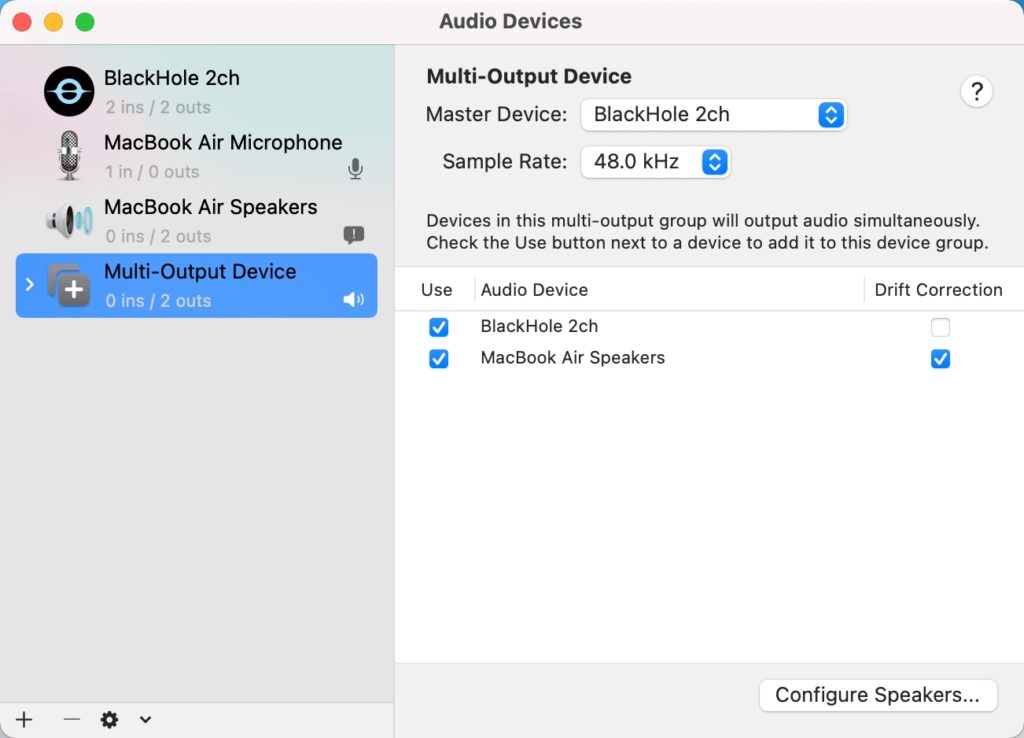
Step 3: Configure Audio Hardware
Open Adobe Audition and go to:
Edit > Preferences > Audio Hardware
(Windows)
or
Audition > Preferences >
Audio Hardware
(Mac)
Set the Default Input and Output to the virtual audio device you installed.
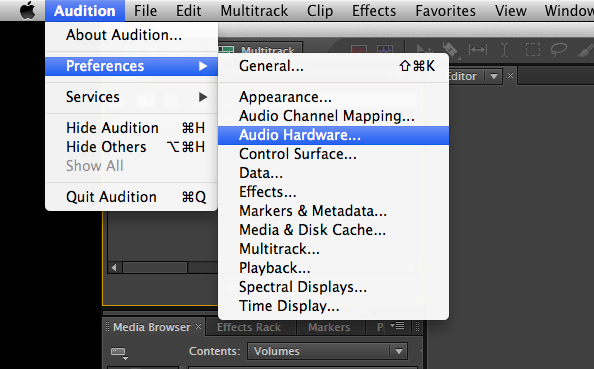
Step 4: Start System Audio Recording
- Click File , hover over New , and select Audio File for single-track or Multitrack Session for multi-track projects.
- Select the desired sample rate and channels.
- Press the red R button – Audition will start recording the sounds your computer is playing through the virtual cable.
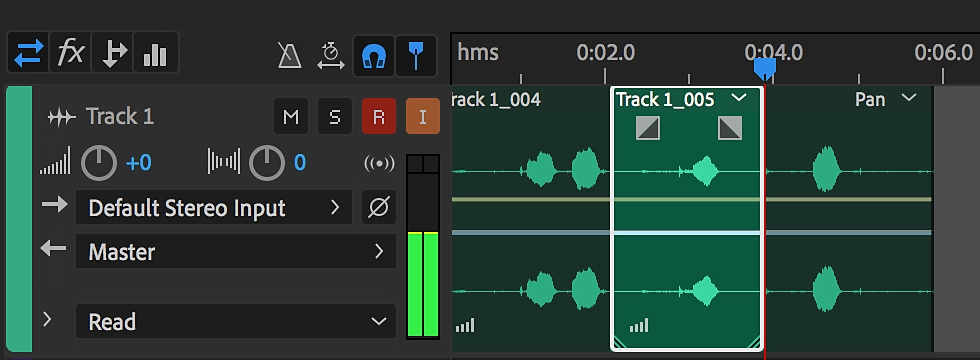
Step 5: Playback and Export
After recording, you can apply edits, effects, or adjustments. When finished:
- Click File , then Export , then File — pick your format (like WAV, MP3, or AIFF) to save the recording.
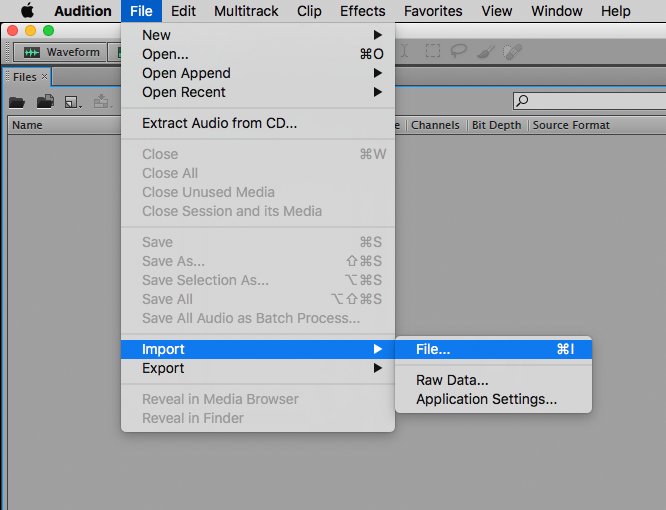
3. Pros and Cons of Using Adobe Audition to Record System Audio
Pros :
- Professional Tools : Ideal for audio engineers and content creators who need fine control over recordings.
- Multitrack Support : Record and edit multiple tracks simultaneously.
- High-Quality Output : Maintains professional-grade audio fidelity.
- Advanced Editing : Built-in effects, restoration tools, and spectral views.
Cons :
- Complex Setup : Requires installation and configuration of third-party virtual audio devices.
- Learning Curve : Steep for beginners and occasional users.
- Subscription Required : Only available through Adobe Creative Cloud, which adds to cost.
- Overkill for Simple Tasks : Not ideal for users who just need to record audio quickly and easily.
4. Try the Best Easy-to-Use Adobe Audition Alternative – Recordit
If you’re looking for a simpler, more user-friendly solution to record system audio, Recordit is an excellent alternative.
Recordit is a lightweight and intuitive audio and screen recorder designed for users who want to capture system audio, microphone input, or screen activity with minimal setup. Whether you’re recording a tutorial, a Zoom call, a game, or just background music, Recordit gets the job done with ease.
Key Features of Recordit :
- One-Click Recording : Provides Audio Only mode to quickly start a recording session.
- Supports Mic + System Audio : Record both voice narration and system sound simultaneously.
- Flexible Output Options : Export in MP3, WAV, or other popular formats.
- Fast and Lightweight : Doesn’t slow down your system, even during long recording sessions.
- User-Friendly : Set it up in seconds without needing any technical skills.
How to Record System Audio with Recordit :
- Download Recordit on Windows or macOS, and install it by folllowing the instructions.
- Switch to Audio Only mode, activate System Audio, and customize additional options such as the file format if needed.
- Click Start Recording — it begins capturing all system audio immediately.
- Stop recording when done, then Recordit will auto open the “Files” tab and show all the audio recordings.
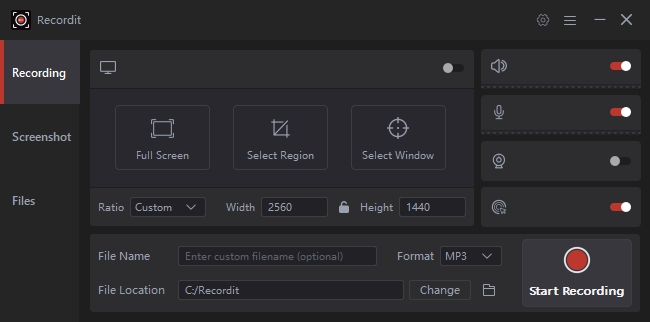
5. Conclusion
While Adobe Audition is an excellent professional tool packed with high-end audio editing capabilities, it can be too complex and costly for users who simply want to record system audio. The setup involving virtual drivers can be frustrating for beginners and casual users.
In contrast, Recordit provides a more streamlined and user-friendly way to record system audio. With a user-friendly interface, easy system audio recording, and fast export features, it caters to everyday users, content creators, educators, and even professionals who need a lightweight tool for quick recordings.
If your main goal is to record high-quality system audio without a headache, Recordit is the smart choice.
