How Can I Compress JPEG Images Without Losing Quality?
In the digital era, images play a critical role in communication, branding, and user experience. JPEG (or JPG) is one of the most widely used image formats thanks to its excellent balance between file size and visual quality. However, when it comes to web optimization, sharing via email, or saving space on devices, it becomes essential to reduce the file size of JPEG images. The challenge is doing so without sacrificing image quality.
JPEG compression is typically lossy by nature, meaning it discards some image data to reduce file size. However, modern tools and techniques allow you to compress JPEG images without visible quality loss—a key distinction that matters for professionals and casual users alike.
In this article, we’ll explore the most reliable ways to compress JPEG images without losing quality.
1. Use Online JPEG Compression Services
Online JPEG compressors offer a quick, hassle-free, and often cost-free way to reduce image file sizes. They require no installation and work directly in your web browser. These tools use intelligent algorithms to analyze images and reduce file size without causing noticeable quality degradation.
🔹 Swyshare Online Image Compressor
Swyshare Image Compressor is a powerful yet user-friendly online tool that compresses JPEG and other image formats for free, using advanced algorithms to reduce file size without losing quality.
Step-by-Step Guide to Compress JPEG Images Without Losing Quality on Swyshare
- Go to the Swyshare Image Compressor , drag and drop your JPEG file(s) or click to upload.
- Make sure Lossless compression is selected, then click the “Compress” button to proceed.
- Swyshare will apply the best compression settings automatically; afterward, you can preview and download your compressed JPEGs in a .zip format.
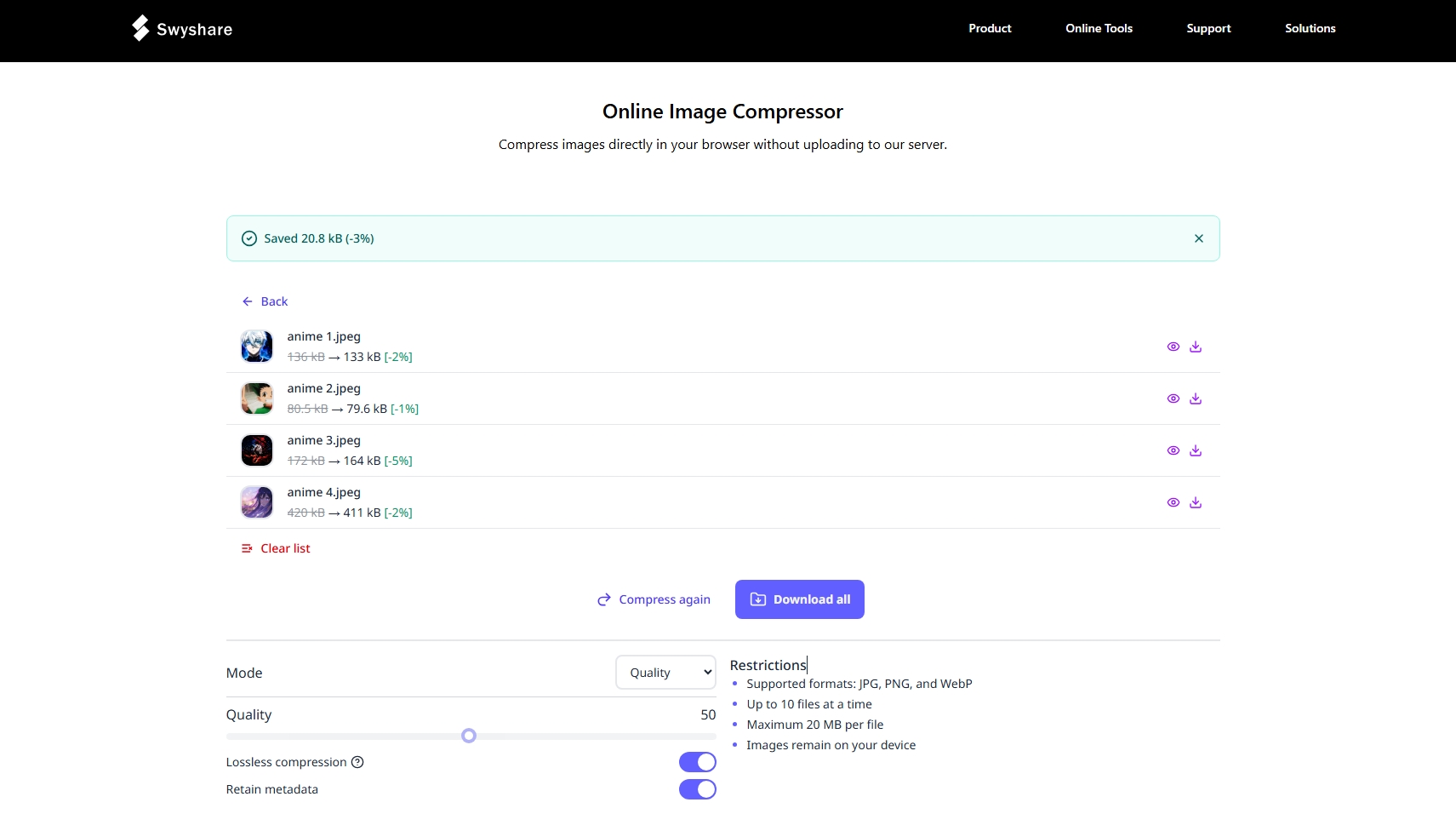
Other Online Services:
- TinyJPG – Simple drag-and-drop compressor.
- CompressJPEG.com – Allows batch uploads.
- Kraken.io – Provides both lossy and lossless compression options to match your needs.
2. Use Lossless Compression Tools
Lossless compression preserves all image data, ensuring that no pixels are changed or discarded. These tools optimize JPEG files by removing redundant data, metadata, and other non-visual components.
Recommended Lossless Compression Tools:
- JPEGmini : Shrinks JPEGs by as much as 80% without noticeable loss in quality. Ideal for photographers and designers.
- FileOptimizer : A free Windows utility for compressing multiple file types without quality loss.
- ImageOptim (Mac): Offers deep compression and removes metadata while preserving image clarity.
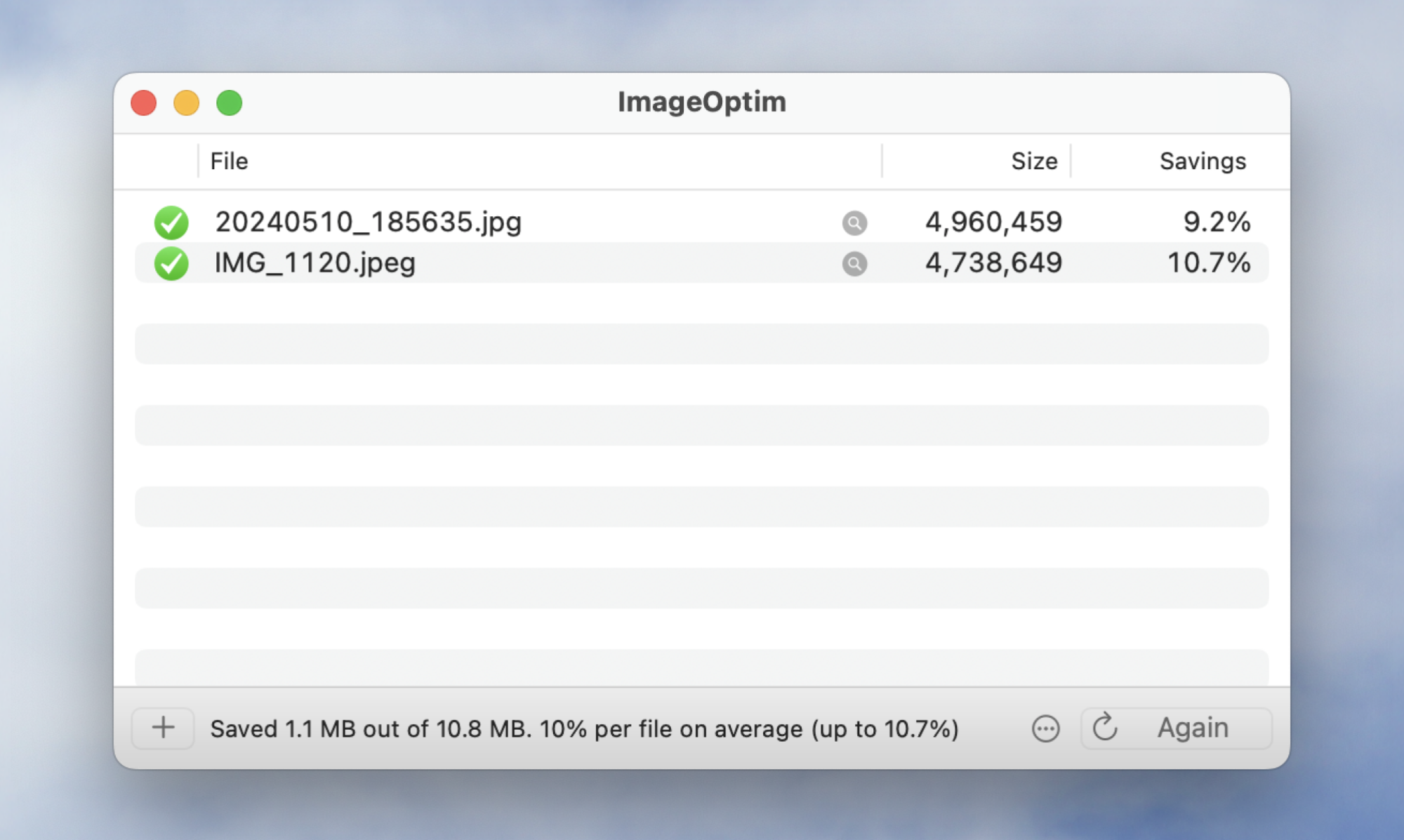
These tools are suitable for professionals who need maximum control over compression without compromising original quality.
3. Adjust Compression Level with Photo Editors
Many popular photo editors allow users to control the quality settings when exporting or saving JPEG files. By adjusting compression levels manually, you can reduce file size while ensuring quality remains visually consistent.
Popular Editors:
- Adobe Photoshop
:
- Use the “Save for Web (Legacy)” feature.
- Set JPEG quality between 70–80 to maintain clarity with reduced file size.
- GIMP
:
- Export JPEG and use the quality slider .
- Around 75% usually offers an ideal trade-off.
- Affinity Photo
:
- Supports fine-tuning compression and quality level during export.
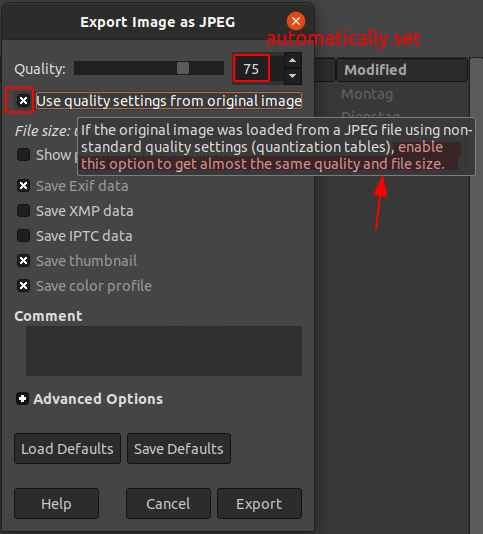
📌 Tip : Avoid setting the quality below 60%, as artifacts and blurriness may appear.
Exporting with the right compression level allows precise control over image size and quality, ideal for designers, content creators, and web developers.
4. Resize Images Appropriately
Sometimes, JPEG images are unnecessarily large in dimension. An image that’s 4000×3000 pixels wide is excessive if you only need it to display at 800×600. Resizing images to their actual use-case dimensions can drastically reduce file size without affecting their perceived quality.
Example:
- Original : 4000x3000px, 2.5 MB
- Resized : 1200x900px, 350 KB
You’re not removing image detail—just scaling it to a suitable resolution. This method is especially effective for web use, thumbnails, and social media posts.
Tools to Resize:
- Photoshop – Image > Image Size
- Paint.NET – Easy and lightweight option for resizing
- Online Tools – Pixlr offer resizing options too
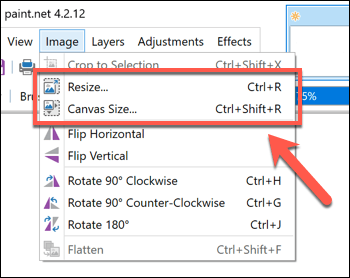
Combining resizing with compression gives the best results for both appearance and performance.
5. Remove Metadata and EXIF Data
JPEG images often contain metadata such as:
- Camera make and model
- GPS coordinates
- Date and time
- Thumbnail previews
- Editing software details
While metadata has its purpose (especially for photographers), it contributes to file size and may also expose privacy-sensitive information.
How to Remove Metadata:
- ExifTool (command-line tool for batch metadata removal)
- ImageOptim (automatically strips metadata)
- Other Services like ExifCleaner
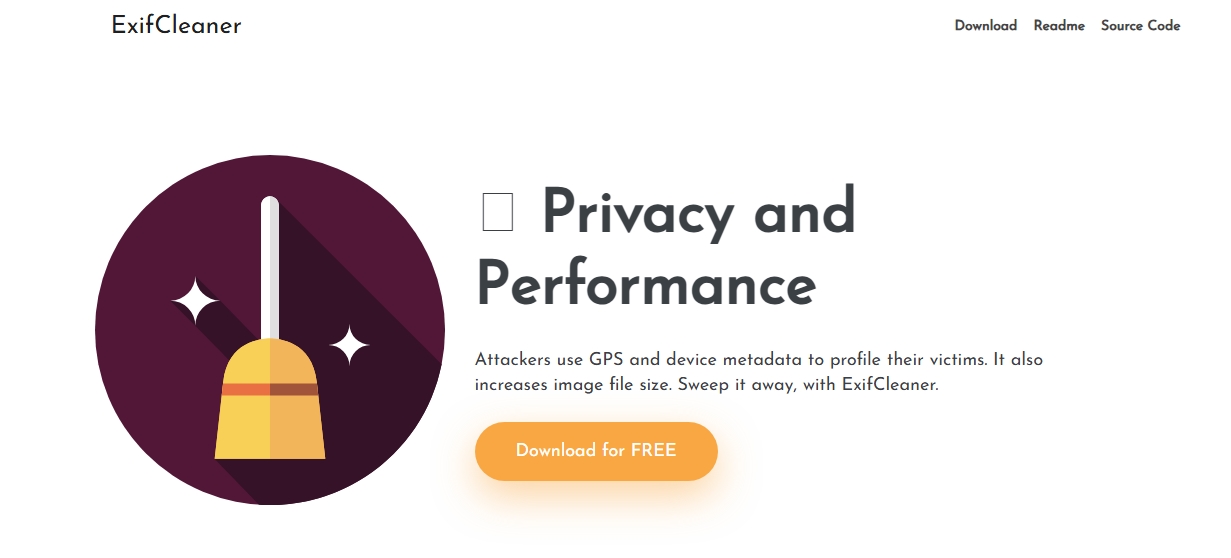
Removing metadata can shave off a few kilobytes or more, which adds up when optimizing multiple images for the web.
6. Conclusion
Compressing JPEG images without losing quality is not only possible—it’s necessary for optimizing websites, sharing images online, saving storage space, and ensuring faster load times.
In summary, you can reduce JPEG photos without shrinking quality by:
- Using free online compression tools like Swyshare .
- Employing lossless compression software.
- Adjusting export settings in photo editors.
- Resizing images to suitable dimensions.
- Stripping metadata and EXIF data.
Among these options, Swyshare Online Image Compressor stands out for its speed, ease of use, and excellent compression performance.
👉 Try Swyshare Image Compressor today to make your images smaller, faster, and more web-friendly – without sacrificing quality.