How to Capture Snapshots with NCH Debut Video Capture Software?
In the dynamic landscape of digital content creation, the ability to capture high-quality videos is essential for a wide range of endeavors, from creating engaging tutorials to documenting important events. Among the plethora of video capture software available, NCH Debut Video Capture Software stands out as a versatile and user-friendly solution, equipped with a rich array of features to meet diverse needs. In this comprehensive guide, we will delve into what Debut Video Capture Software is, and provide a step-by-step tutorial on how to capture snapshots with this powerful tool effectively.
1. What is Debut Video Capture Software?
NCH Debut Video Capture Software is a robust application designed to facilitate the recording of video from various sources, including webcams, external devices, and computer screens. Whether you’re a content creator, educator, or business professional, Debut offers a seamless platform to capture, edit, and share video content with ease.
2. How to Use Debut Video Capture Software?
Capturing video snapshots with NCH Debut Video Capture Software is straightforward. Here’s a detailed guide to help you capture images with the NCH Debut Video Capture Software:
Step 1 : Visit the official NCH Software website, download the Debut Video Capture Software installer, and follow the on-screen instructions to complete the installation process.
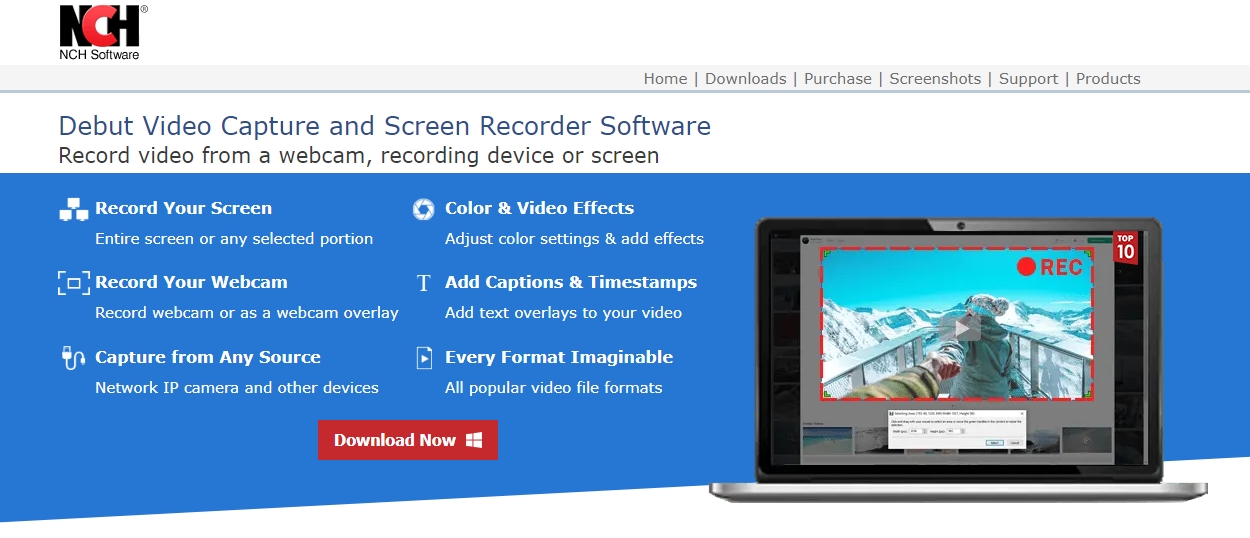
Step 2 : Open Debut from your desktop or applications folder, then choose “ Screen Capture ” from the menu and adjust the capture settings, such as area, windows, or deskop to start capturing.
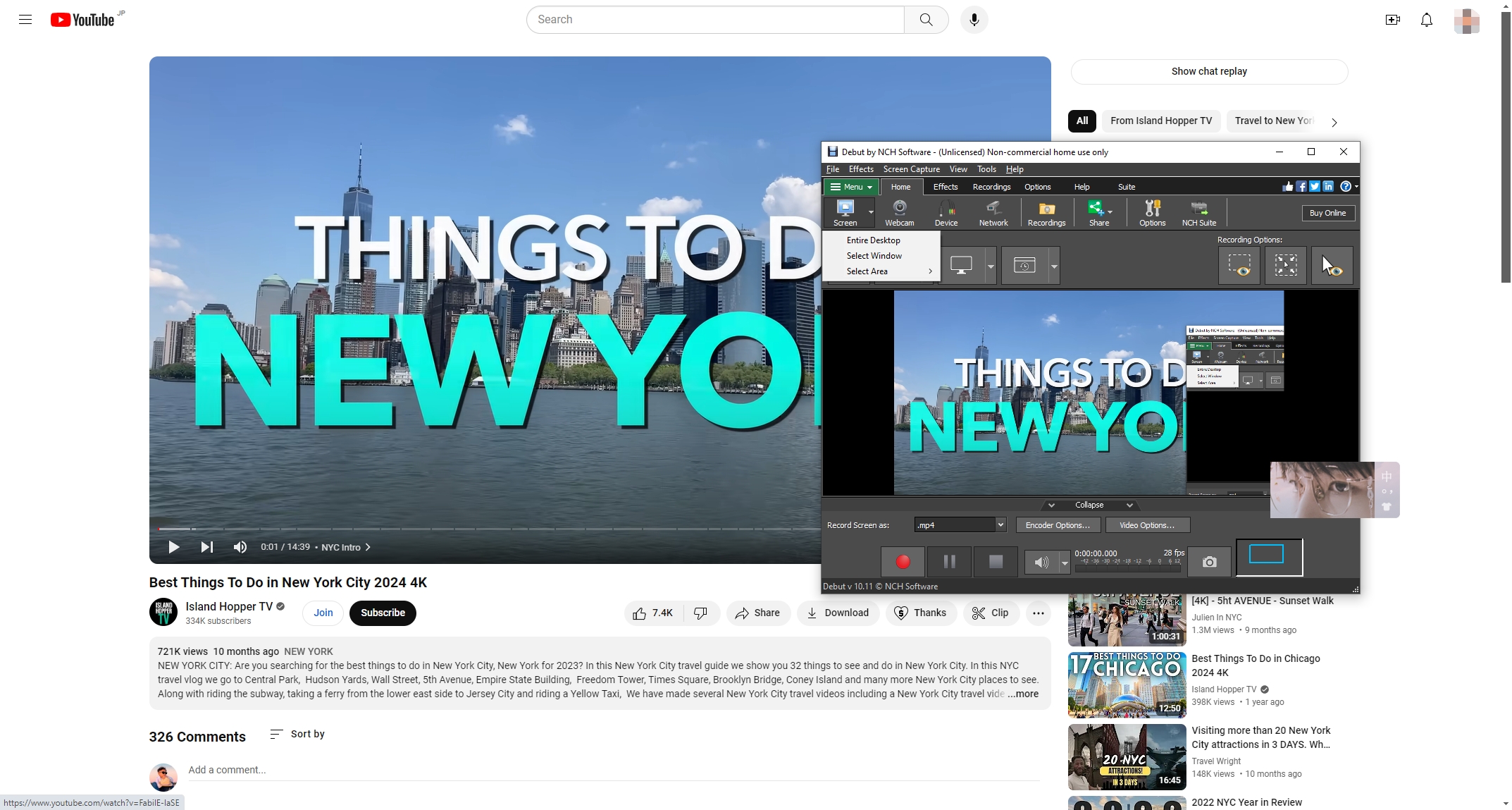
Step 3 : Navigate to “ File ” > click on “ Capture Snapshots “, then Debut Software will start capturing and saving the image in local, and it will prompt you to open it and view the snapshot.
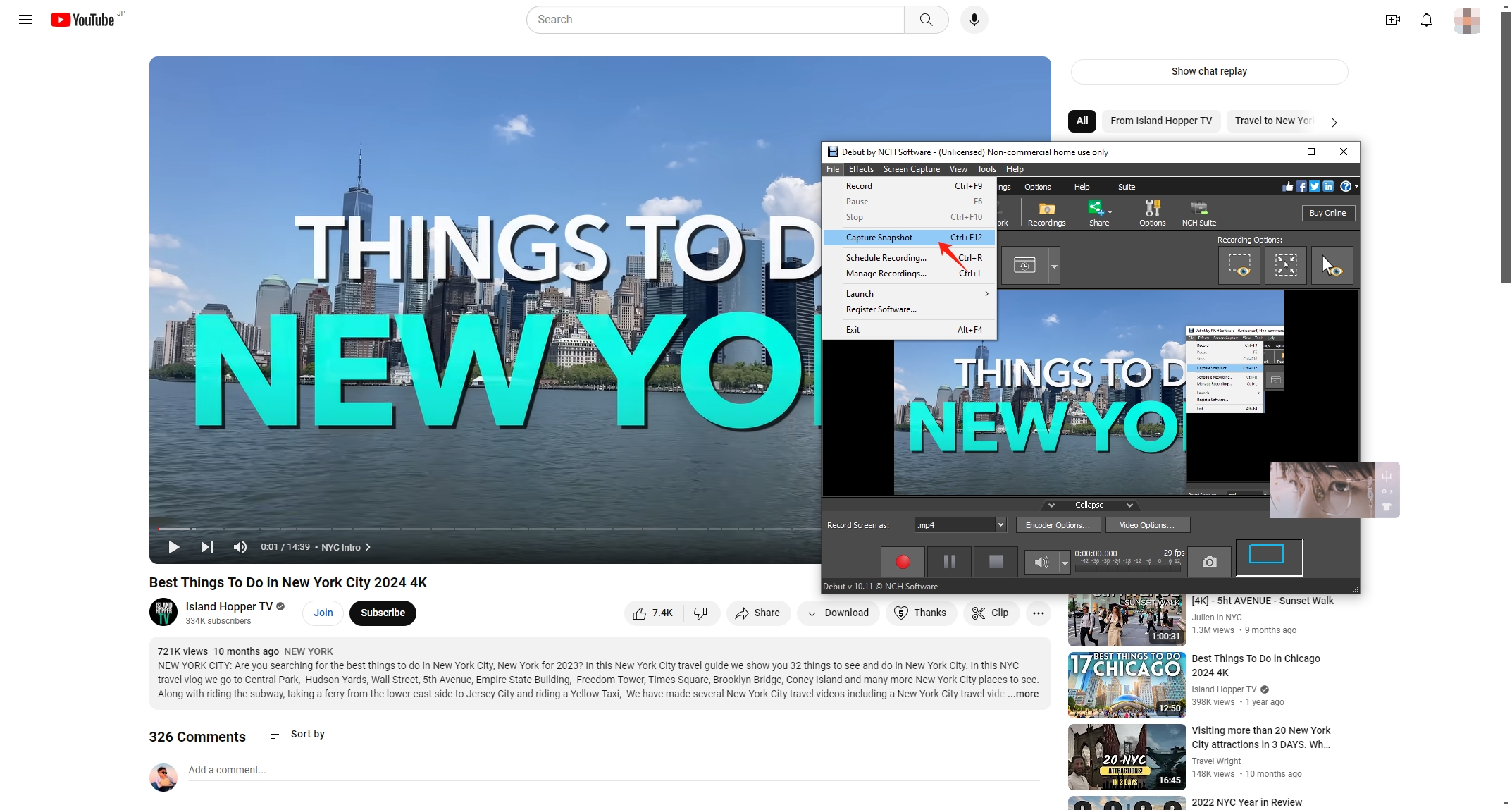
3. Debut Video Capture Software Alternative: Bulk Capture Video Snapshots with Sparkit
While NCH Debut Video Capture Software is a powerful and versatile tool, there are alternatives that may better suit specific needs, such as bulk capturing video snapshots. One notable alternative is Sparkit .
Sparkit is an innovative video capture software designed for simplicity and efficiency, especially for bulk capturing and merging video snapshots. It provides advanced features and a user-friendly interface, making it an excellent choice for users who need to extract multiple still images from video content quickly.
Let’s see how to use Sparkit to capture multiple still images from a video:
Step 1 : Download the Sparkit installer and follow the on-screen instructions to install it on your computer.
Step 2 : Launch Sparkit , then import a video from your computer, then generate or upload a subtitle for the video.
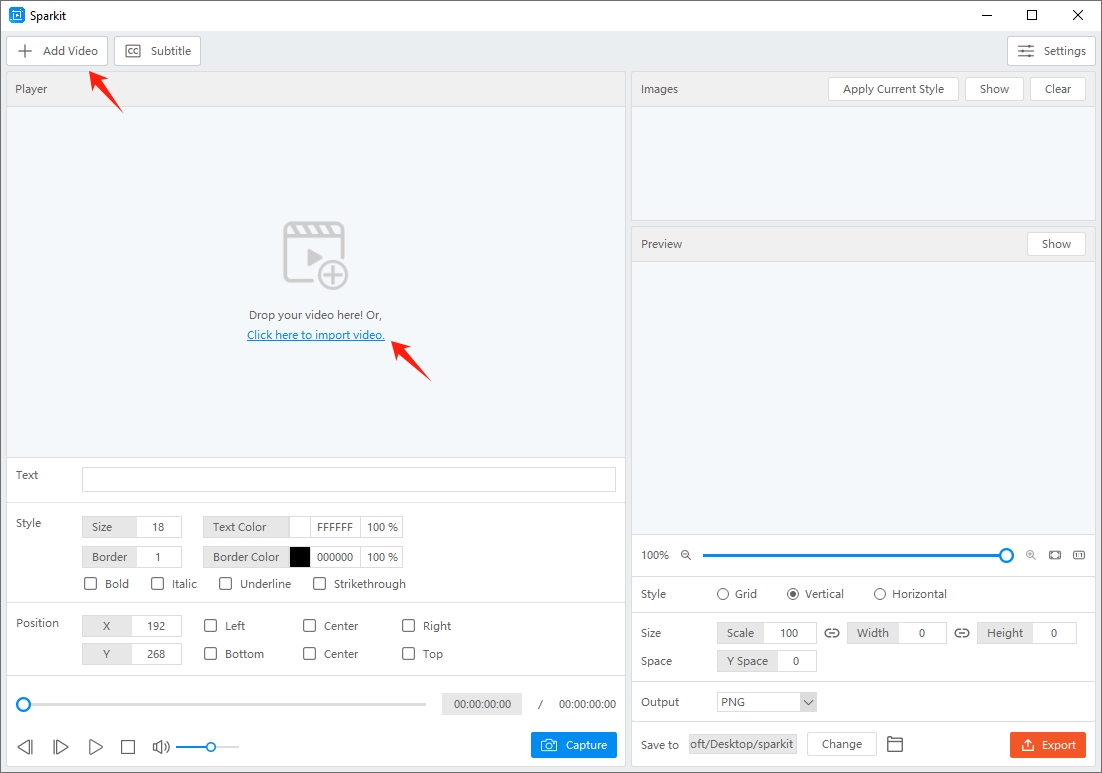
Step 3 : Sparkit will extract and show all the video frames based on the subtitles. You can locate a frame, click on the “ Erfassen ” button, and adjust the subtitle style if needed.
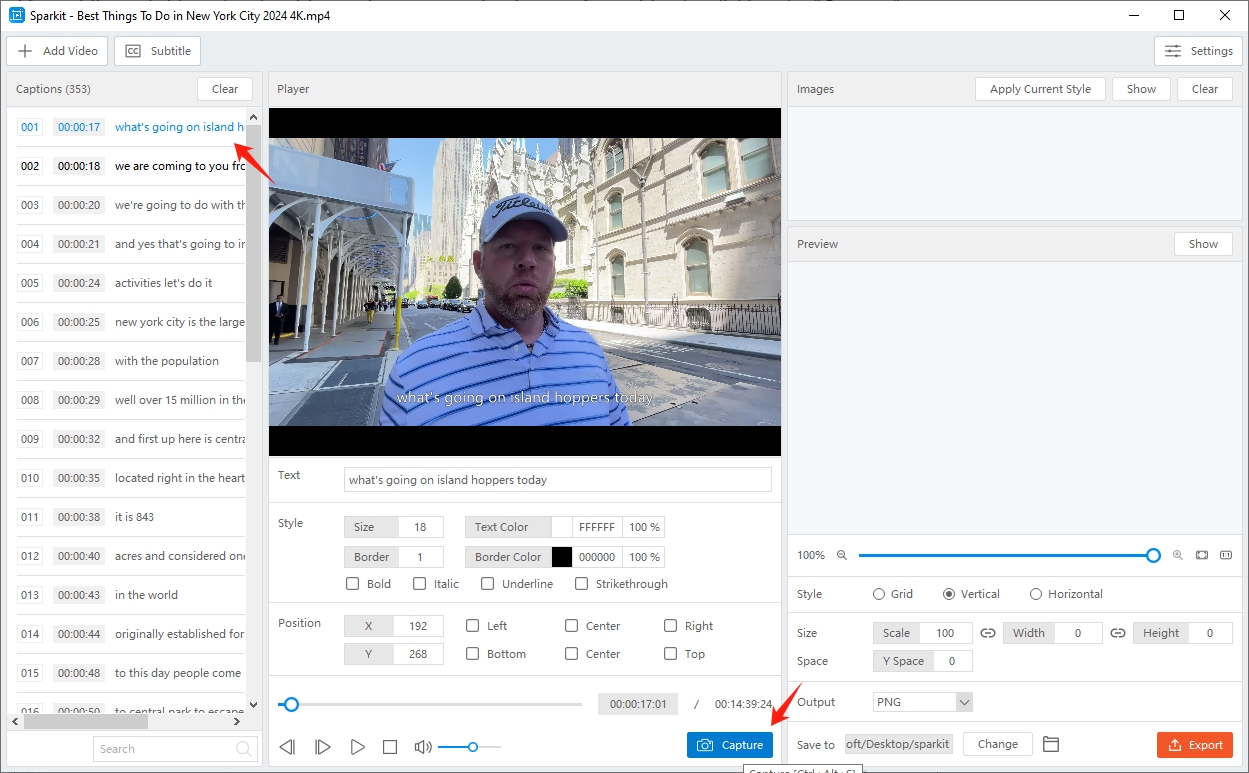
Step 4 : Access and review the captured snapshots in the “ Bilder ” section, select images, and export them with just one click.
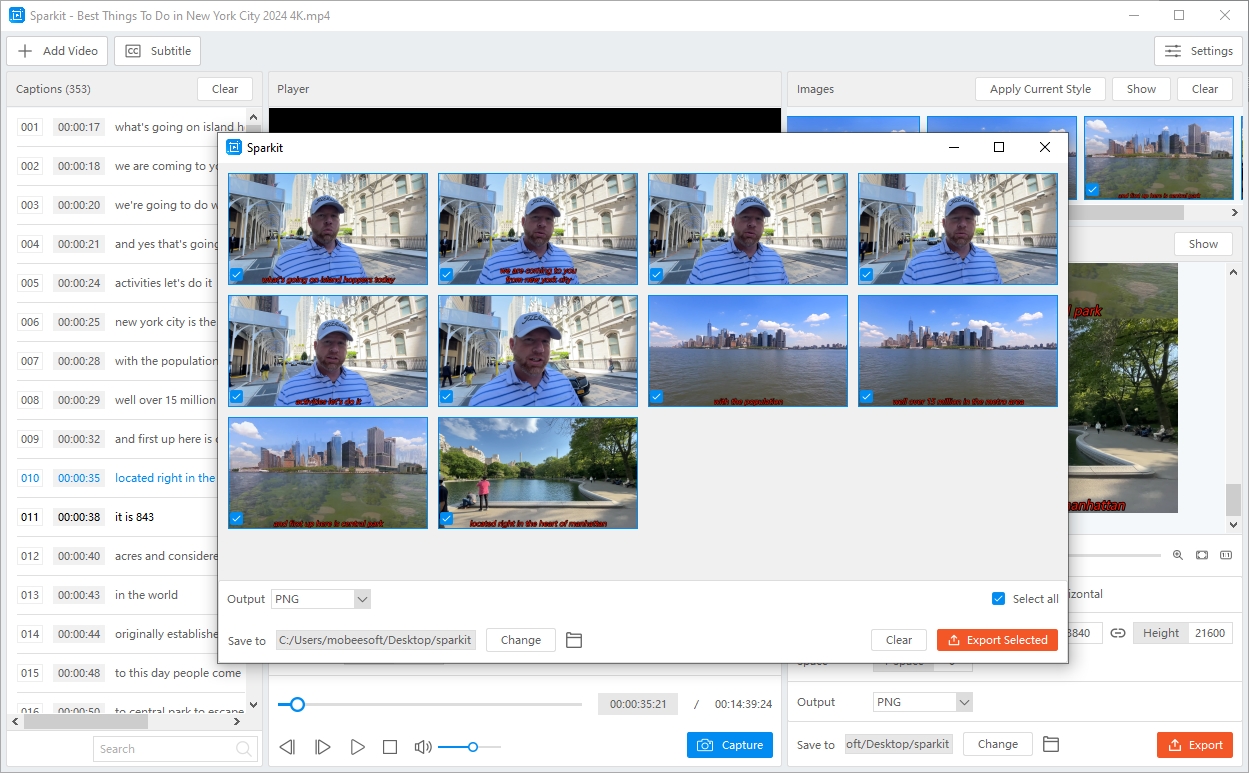
Step 5 : If you wish to merge selected captured images into a new picture, go to the “ Vorschau ” section, customize the output image style, and click on the “ Export " Taste.
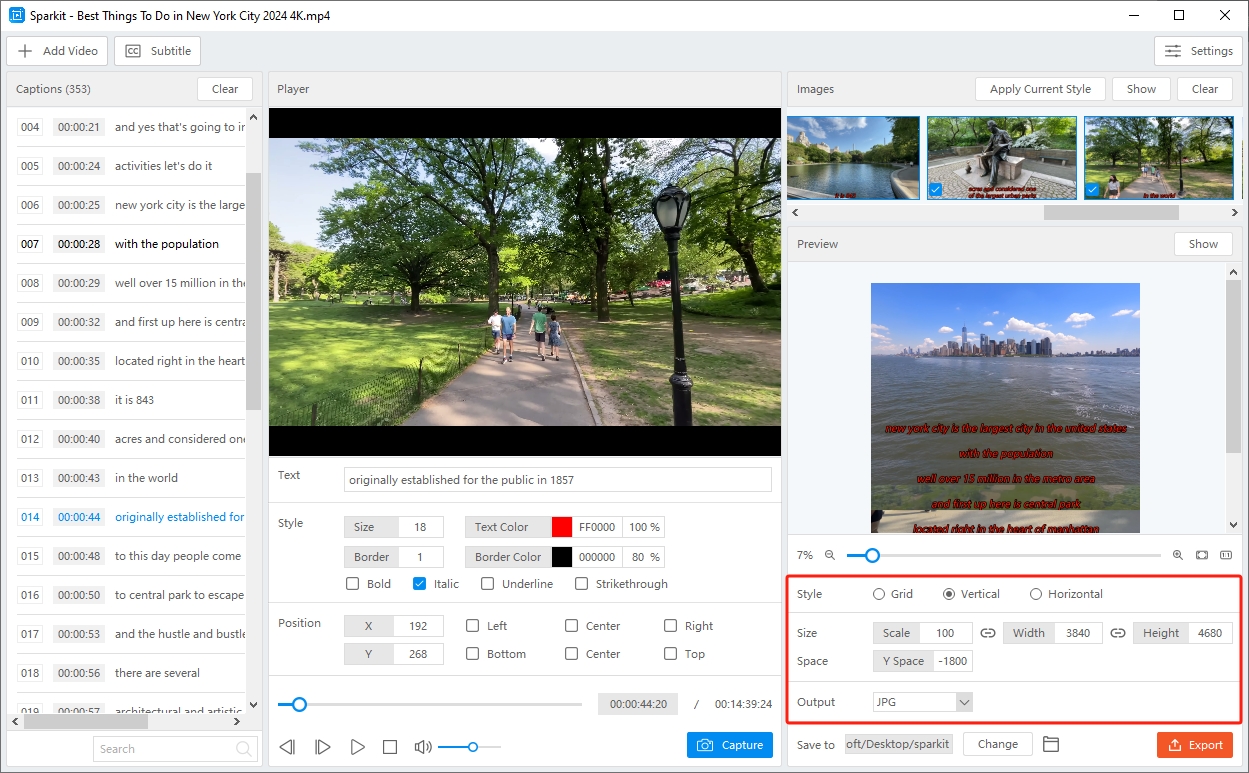
4. Conclusion
In the dynamic world of digital content creation, capturing high-quality videos is essential for various purposes, from tutorials to event documentation. NCH Debut Video Capture Software is a versatile and user-friendly tool that supports recording from multiple sources. It offers customizable settings, real-time editing, and snapshot capture, making it suitable for content creators, educators, and professionals.
For those needing to bulk capture video snapshots, Sparkit is an excellent alternative. It simplifies the process with advanced features, allowing users to extract and merge multiple images quickly and efficiently, suggest downloading Sparkit and giving it a try.