How to Combine Images with Inkscape?
Combining multiple images into a single cohesive graphic is essential for many design projects. Whether you’re working on creating a collage, designing social media graphics, or crafting a professional presentation, knowing how to merge images is crucial. One powerful tool for combining images is Inkscape, a vector graphics editor that provides robust image manipulation capabilities. In this article, we will explore how to combine images with Inkscape, discuss whether it is safe to use and introduce alternatives to Inkscape.
1. What is Inkscape?
Inkscape is a free, open-source vector graphics editor that is widely used for designing scalable vector images (SVGs). It is popular among both hobbyists and professionals due to its versatility and range of features, which include drawing, editing, and combining images. Inkscape supports numerous file formats, including PNG, JPG, and SVG, making it suitable for various design tasks. Unlike raster-based graphic design tools such as Adobe Photoshop, Inkscape focuses on vector-based design, meaning that images can be scaled to any size without losing quality.
Inkscape offers several image manipulation features, including combining, layering, and grouping objects. Whether you’re looking to overlay images, arrange them side by side, or create a composite design, Inkscape’s interface is flexible enough to accommodate your creative needs.
2. Is Inkscape Safe?
Yes, Inkscape is generally considered safe to use. Because Inkscape is an open-source project, the source code is freely available for inspection, ensuring transparency about its functionality and security. Inkscape is supported by a community of developers who regularly update the software to fix bugs and enhance its security features.
However, as with any software, it’s essential to download Inkscape from its official website ( https://inkscape.org ) to avoid counterfeit versions or malicious modifications. Inkscape’s open-source nature also means it doesn’t come with intrusive advertisements or unwanted software bundled during installation.
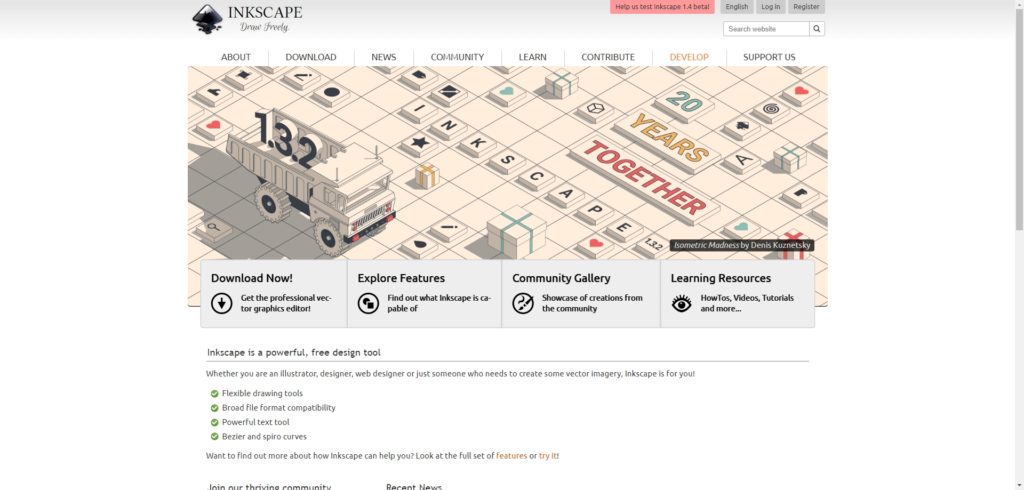
3. Inkscape Alternatives
If you’re seeking alternatives to Inkscape, several options cater to different design needs. Though expensive, Adobe Illustrator is the industry-standard vector graphics editor with powerful capabilities and a refined UI. CorelDRAW is another premium choice with a simple interface and professional features. GIMP is a free alternative that focuses on raster image editing but also includes advanced photo combining and manipulation features. Web-based Figma is wonderful for collaborative design, although it’s more for interface design than vector graphics. These choices vary in complexity and price for various users.
4. How to Combine Images with Inkscape
Combining images in Inkscape is relatively straightforward. Here’s a step-by-step guide to help you merge two or more images into a single composition:
- Open Inkscape
Launch Inkscape and start a new project. Set your canvas size according to your desired output dimensions. - Import Images
Go to File > Import to bring your images into the canva (You can import multiple images at once by selecting them in the file explorer). - Arrange Images
Once your images are on the canvas, you can move, resize, and rotate them using the selection tool. You are also able to click and drag image corners to resize, and use the rotate handle to rotate. - Align Images
If you want to precisely align your images, use the alignment tool: Select the images you want to align, then go to Object > Align and Distribute to choose the type of alignment (e.g., center, left, right). - Group Images
After arranging your images, you can group them together by selecting all the images and then pressing Ctrl + G or going to Object > Group (Grouping ensures that the images stay together when moved). - Export Your Combined Image
Once you’re happy with your design, you can export the merged images by going to File > Export PNG Image . Choose your preferred resolution and export area (e.g., the entire page or a selection).
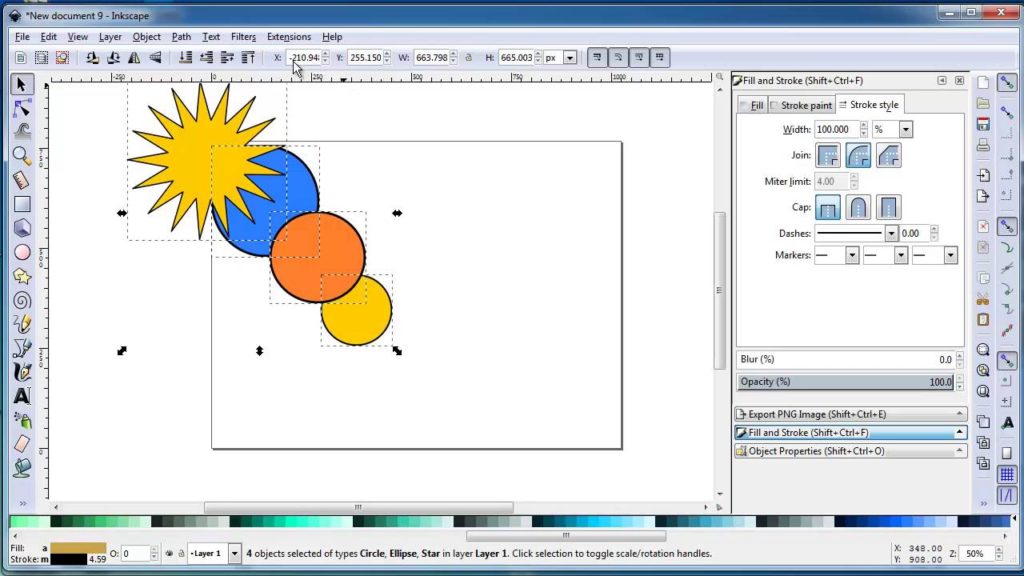
This method allows you to combine and manipulate images easily within Inkscape’s user-friendly environment.
5. Advanced Combine Multiple Images into One with Imerger
While Inkscape is an excellent tool for manual image combination, it may not be the most efficient option when dealing with large batches of images. If you’re looking to merge multiple images into one quickly and seamlessly, Imerger offers a more advanced solution.
With Imerger , you can drag and drop multiple images, specify style, and automatically create a single, merged image. The software supports various output formats and allows you to customize the image resolution and dimensions according to your needs.
To use the Imerger tool to combine multiple photos, follow these steps:
Step 1 : Get Imerger for Windows or Mac by downloading the file and then following the installation instructions.
Step 2 : Open Imerger and import photos into Imerger to merge. Select numerous pictures or drag and drop them into Imerger .
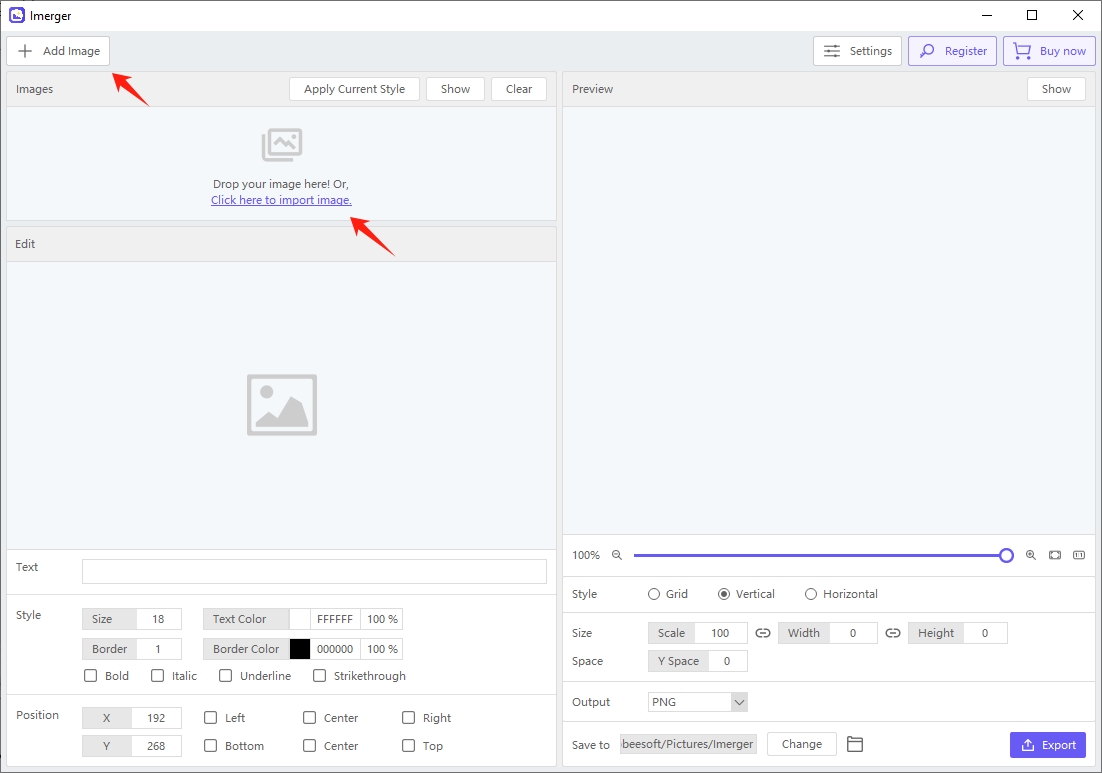
Step 3 : Use the Imerger text tool to add text if needed. You can change text font, size, color, and placement. You may also apply the text style to all images with one click.
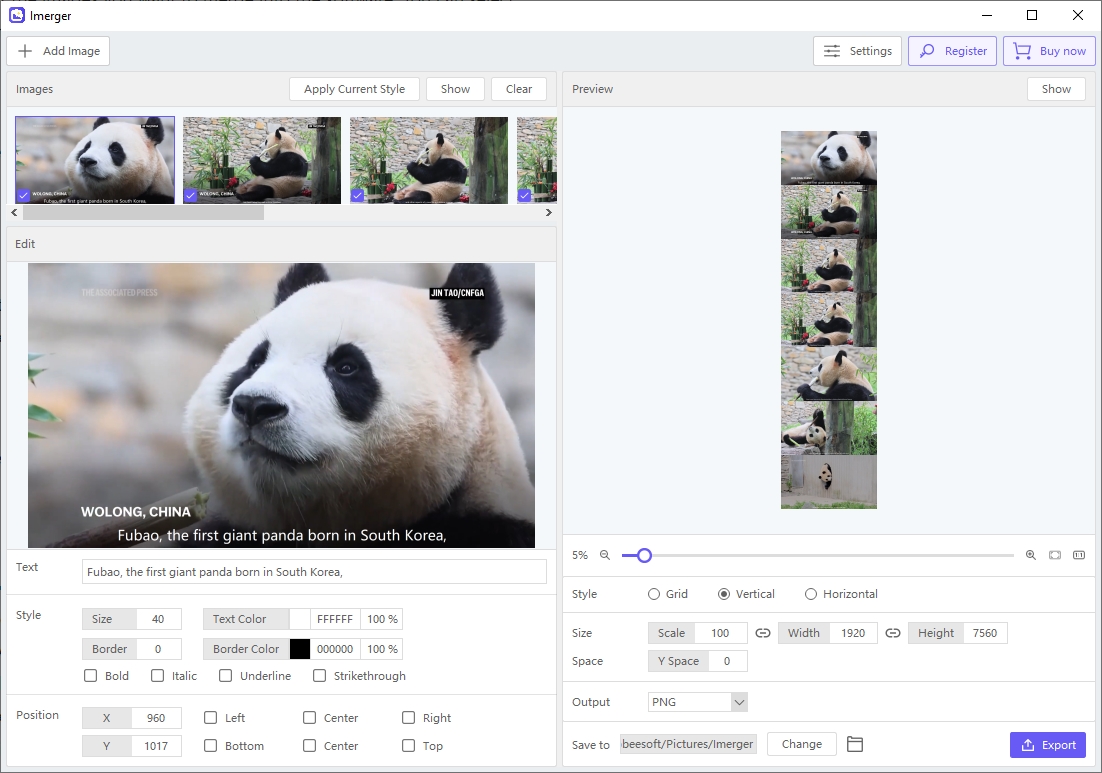
Step 4 : Create a collage with the settings that suit your style preference. You may select from a number of layout possibilities, specify grid parameters, change the margins and image spacing, and more.
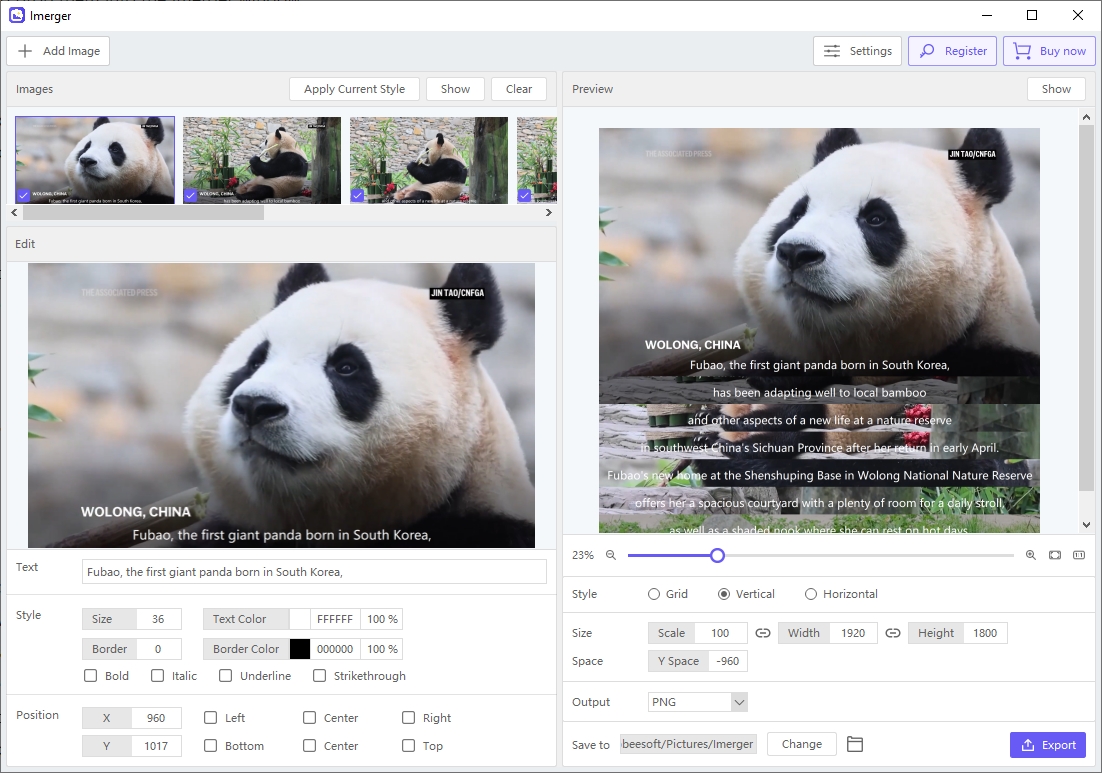
Step 5 : Preview the merged image, make any necessary adjustments, and then click the “Export” option to save it.
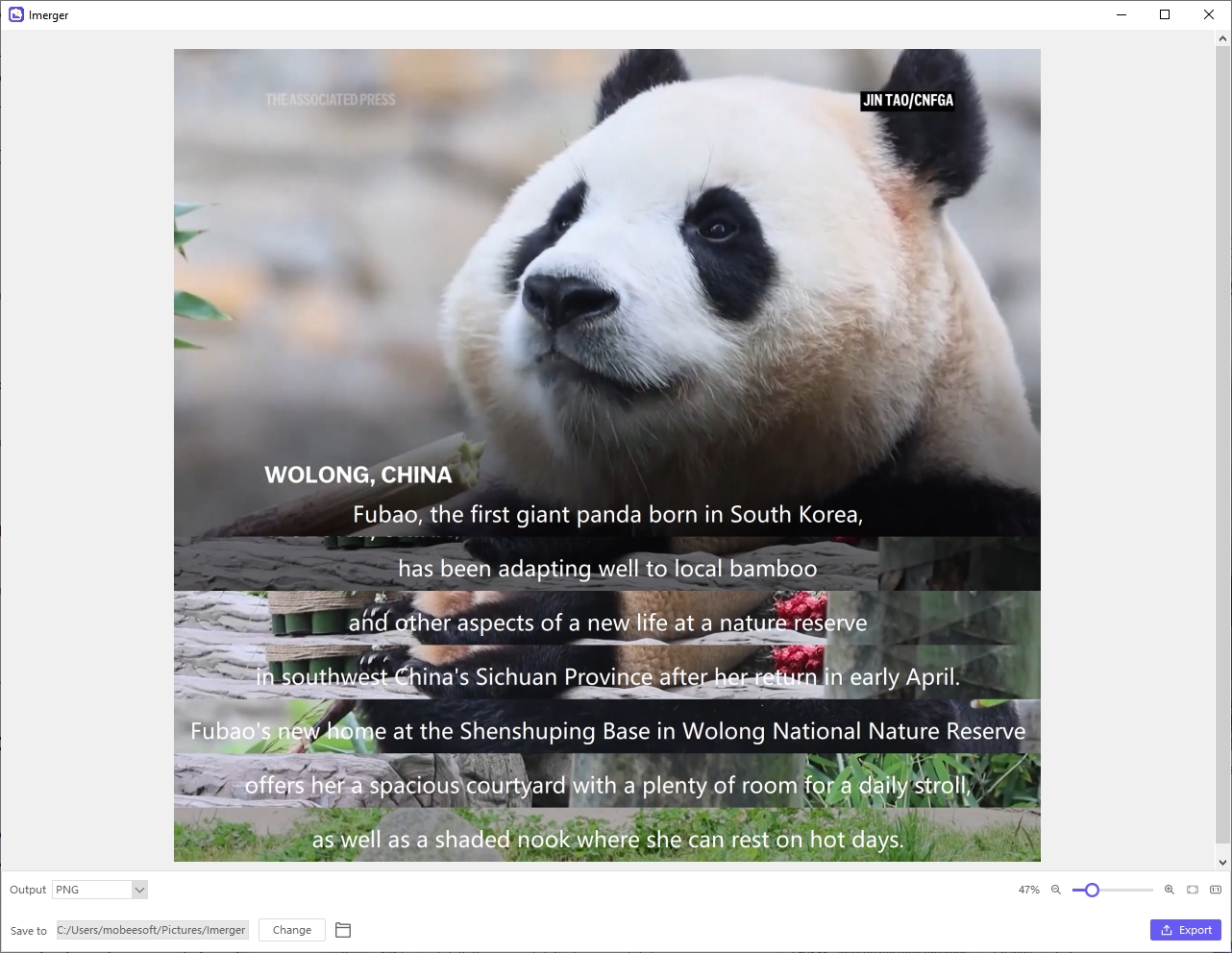
6. Conclusion
Inkscape is an excellent tool for combining images, especially if you’re working on a project that requires vector-based design. Its free, open-source nature makes it accessible to everyone, and its broad feature set caters to a wide range of creative needs. However, for those dealing with large volumes of images or requiring a faster solution, Imerger is a highly recommended alternative.
While Inkscape offers a lot of manual control, Imerger provides a more streamlined, automated experience for merging images, making it ideal for users who need to combine multiple images quickly and efficiently. If you’re looking for a time-saving tool that still produces high-quality results, Imerger is the perfect solution.